This feature appears as:
- “Cloud Copy” button in the web interface
vastai cloud copycommand in the CLI- “Cloud Sync” in the documentation navigation
In order to move data from cloud providers to Vast instances you must provide certain credentials which will be temporarily moved onto your instance which is stored on a host machine. For this reason you should only use cloud integration options when using verified hosts that are datacenters. You can filters for these hosts using the command line interface or on the website instance creation page using the ‘Secure Cloud’ checkbox.
Google Drive
Prerequisites: Have an active Google Drive account- Navigate to your account page
- On the bottom you should see a button that says Connect to Google Drive
- Enter a name for your integration with Google Drive.
- Submit the name, after which a new tab should open up asking if you would like to give Vast access to your Google Drive.
- Once the verification prompt has been accepted, you will be redirected back to vast with your Google Drive fully integrated.
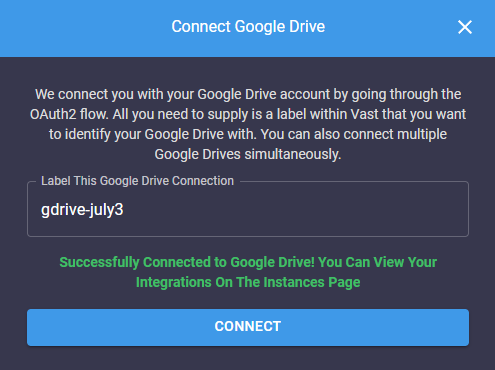
Gdrive
Amazon S3
Prerequisites: An active Amazon Web Services (AWS) account.- Create a S3 Bucket in AWS
- Create an IAM User and Grant Access to the S3 Bucket, we recommend you create a user with access to your specific bucket for this process rather than full access.
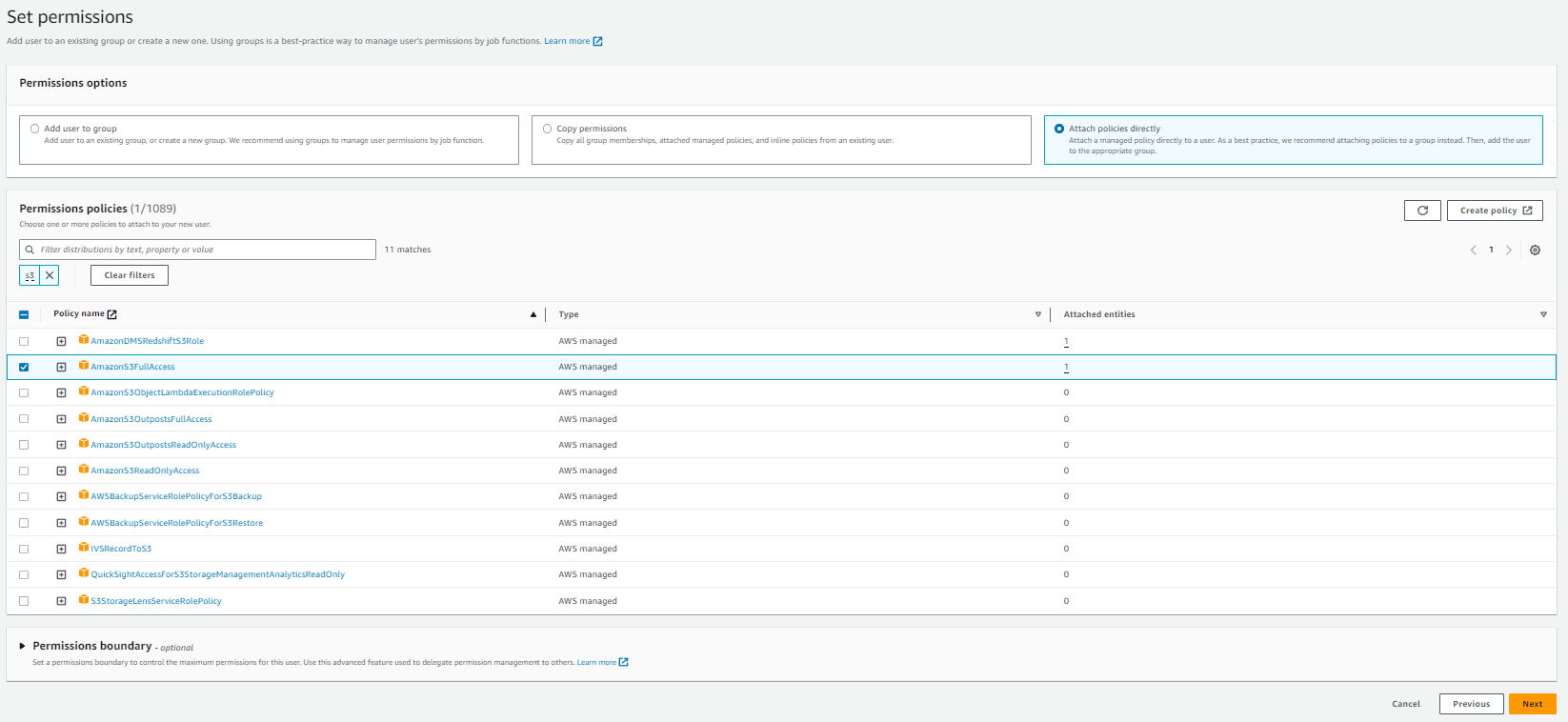
Awss3
- Once the user is created, click the user and go Security credentials.
- Click Create access key, and enable for Command Line interface
- Once the access key is created, you will be prompted with an Access Key, and a Secret access Key. This will be the information required to use your AWS user permissions on Vast.
- Navigate to your account page
- On the bottom you should see a button that says Connect to Amazon S3
- Enter your credentials in the given fields, as well as a name for your integration with Amazon.
Backblaze
- Create a bucket in Backblaze. It should not matter if the bucket is private or public.
- Go to Application Keys
- Select Add a New Application Key
- Grant access for Read and Write operations on the bucket of your choice
- Note the keyId and the applicationKey that are returned to you. This is the data required for Vast.
- Navigate to your account page
- On the bottom you should see a button that says Connect to Backblaze
- Enter your credentials in the given fields, as well as a name for your integration with Backblaze.
Dropbox
- Navigate to your account page
- On the bottom you should see a button that says Connect to Dropbox
- Enter a name for your integration with Dropbox.
- Submit the name, after which a new tab should open up asking if you would like to give Vast access to your Dropbox.
- Once the verification prompt has been accepted, you will be redirected back to vast with dropbox fully integrated.