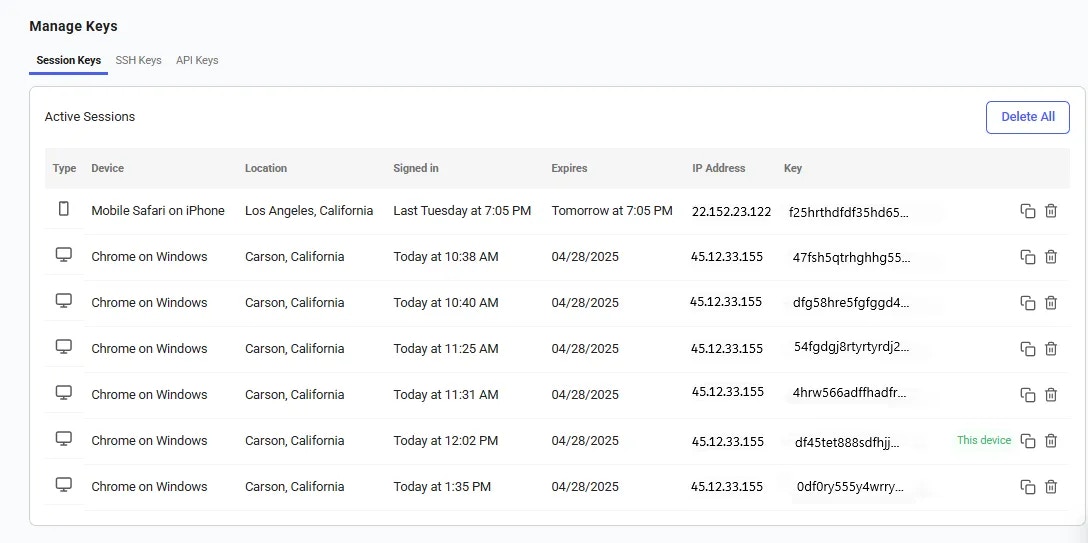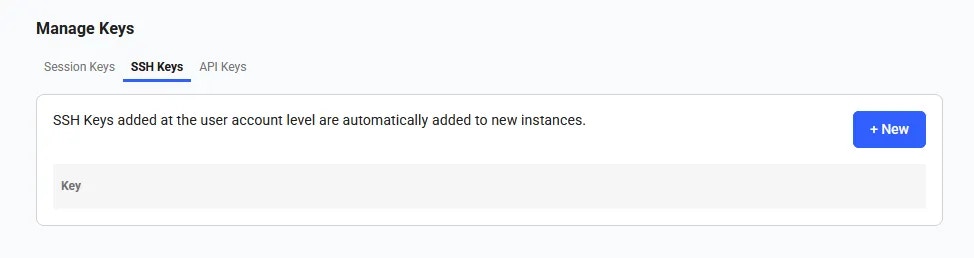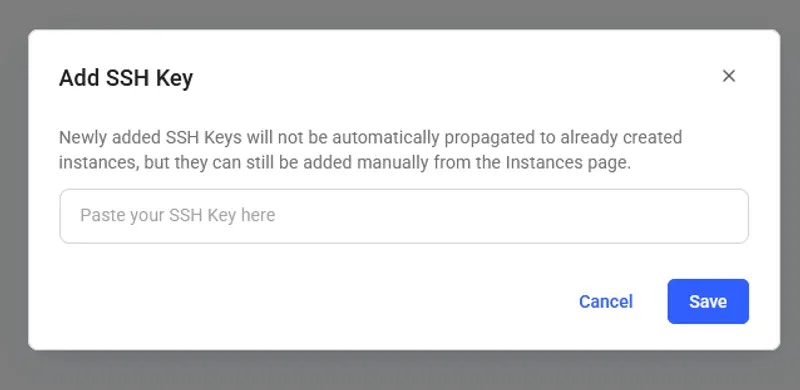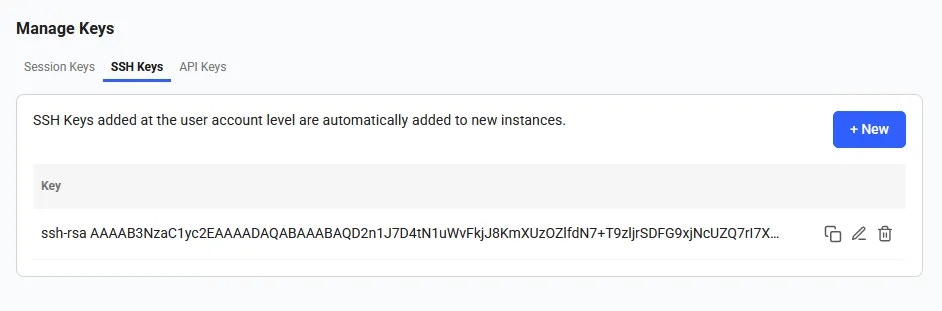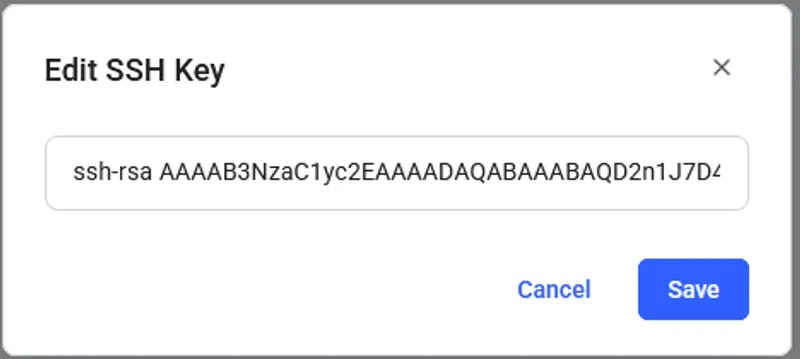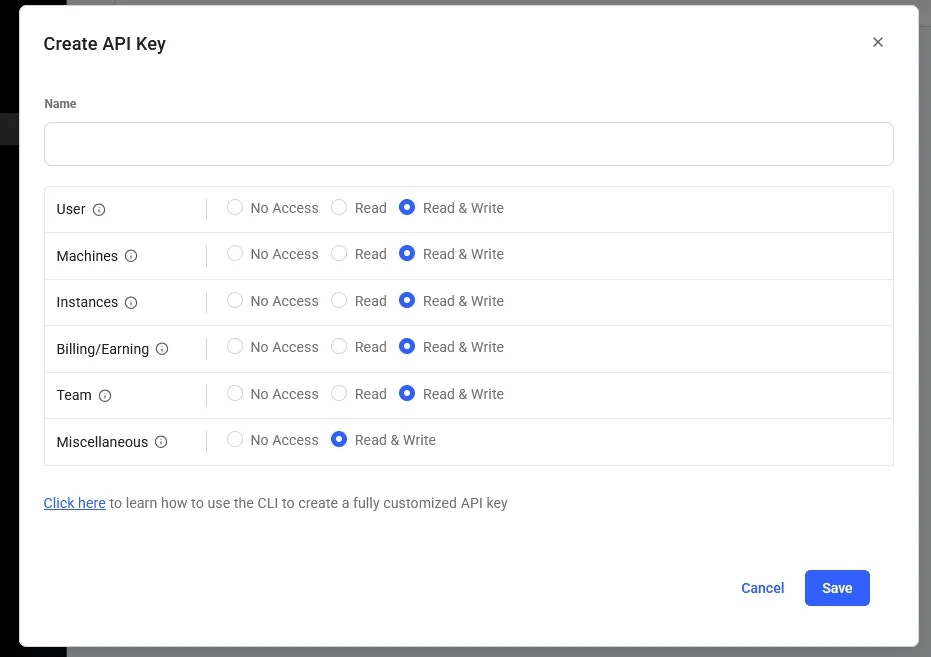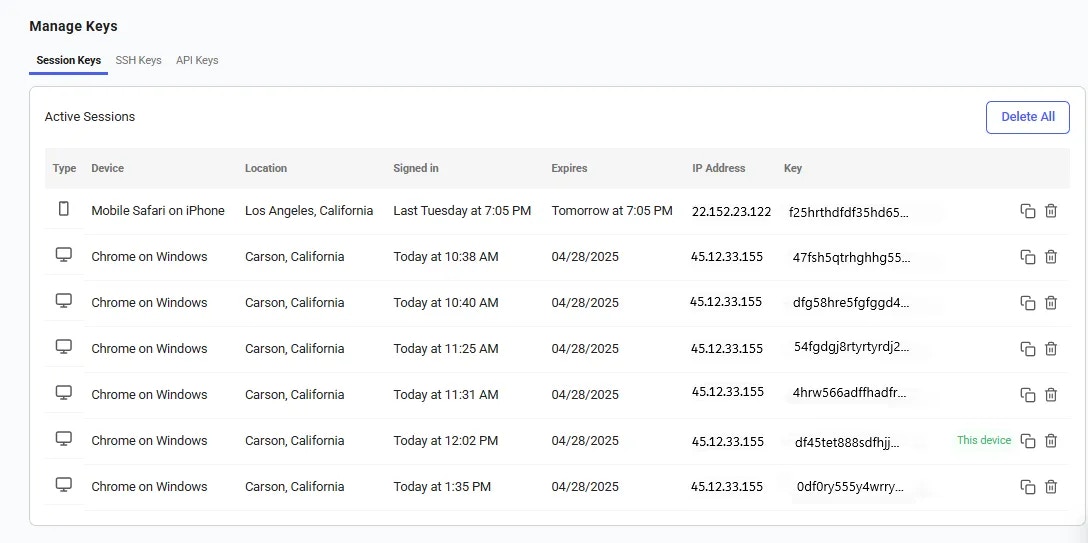Skip to main content
The Keys page helps you manage secure access to your Vast.ai account. Here, you’ll find different types of keys used for authentication and connection.
SSH Keys
You can add, edit, or remove your ssh keys in the SSH Keys section of the Keys page of your console.
Add a new ssh key by clicking on the +New button. Copy and paste your key into the input in order for it to be attached to your account. You can use this ssh key to log into instances remotely. More here.
Once the SSH key is saved, it will appear in the SSH Keys section and will be automatically added to your future instances.
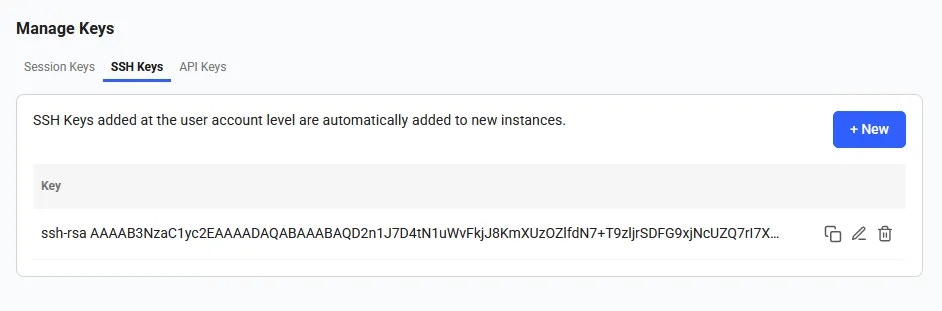 You can edit an existing ssh key by clicking on the Edit button and changing the text.
You can edit an existing ssh key by clicking on the Edit button and changing the text.
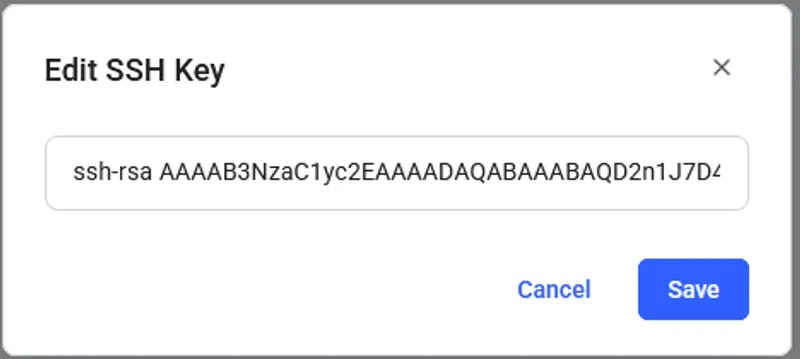 Delete an existing ssh key by selecting the Delete button.
These ssh keys will be used primarily when accessing an instance. You must switch out your ssh keys on this page if you wish to connect easily via multiple machines.
Delete an existing ssh key by selecting the Delete button.
These ssh keys will be used primarily when accessing an instance. You must switch out your ssh keys on this page if you wish to connect easily via multiple machines.
API Keys
You can view, copy, edit, and update your API keys in the Keys section of the console. You will need an API key to access the Command Line Interface and the REST API.
To create an API key click on the +New button. It will trigger API key creation pop-up.
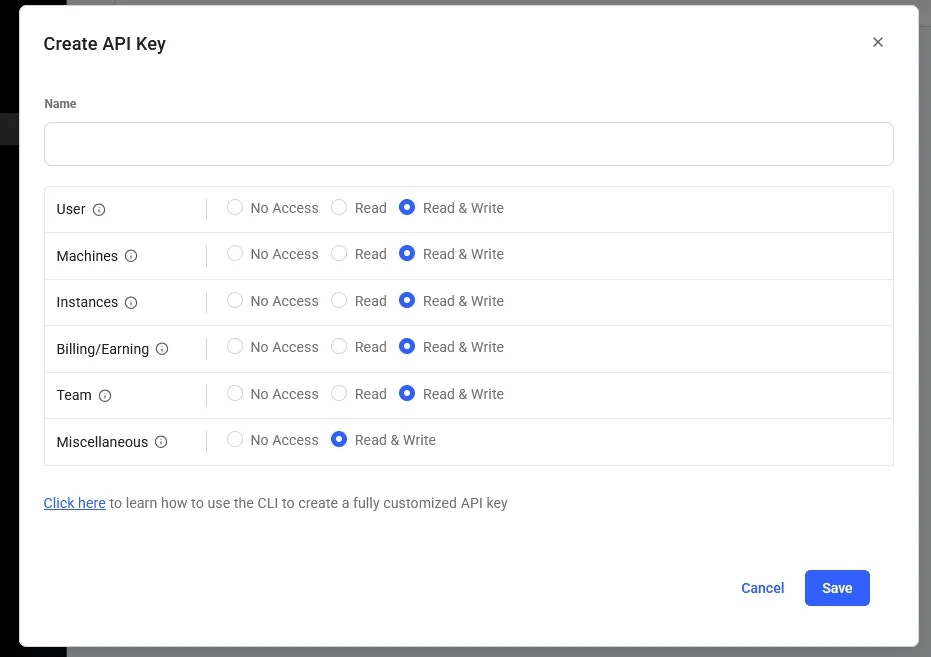 Here, you can select specific permissions and assign a name to the key (by default, all you account permissions are selected).
Here, you can select specific permissions and assign a name to the key (by default, all you account permissions are selected).
 You can reset an API key by clicking the Reset button. A new key will be automatically generated. To remove a key, simply click the Delete button.
You can reset an API key by clicking the Reset button. A new key will be automatically generated. To remove a key, simply click the Delete button.
Session Keys
A session key is a temporary key that allows access to your Vast.ai account. These keys are automatically created when you log in and will expire in one week.
However, for security reasons, it’s important to review your session keys regularly. You can view a list of all active session keys and see which devices are currently logged into your account. If you notice any session keys that you don’t recognize, or if a device is no longer in use, you can delete those keys to immediately remove access. This helps keep your account secure and ensures only your devices remain connected.