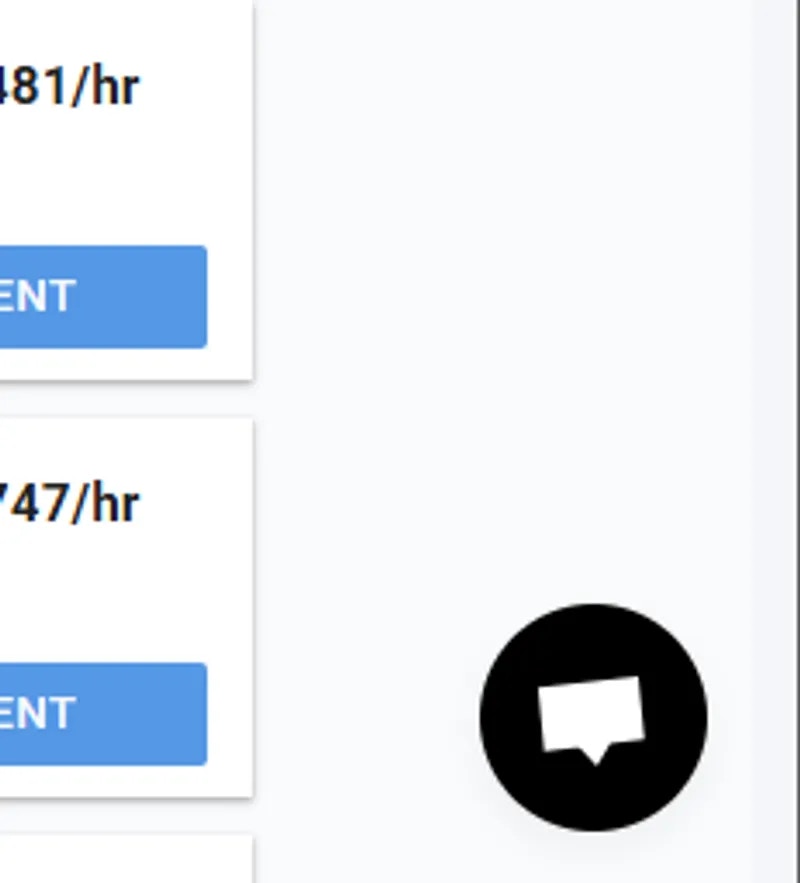Page Walkthrough
Enable Dark Mode
Turning the switch on and off will enable and disable dark mode.
Enable Dark Mode Section


Account Security
In the Account Security section, you can set up two-factor authetication, resend a verification email, change your email, or reset your password.
Account Security Section
Two-Factor Authentication
You can set up two-factor authentication (2FA) for your Vast account. This can be used to help protect your account from unauthorized access. You’ll be required to enter a security code each time you sign in.
Two Factor Authentication
Resend Verification Email
Select the “Resend” button to receive a new verification email in your inbox.
Resend Verification Email
Change Email
You can view the current email connected to your account and change your email at any time by pressing the ‘Change’ button.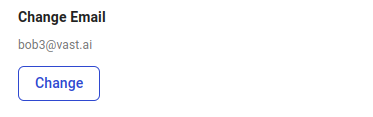
Change Email
Reset Password
You can change your password by selecting the “Reset” button, and you will get a link to reset your password via email.
Reset Password
Referral Link
You can access your referral link in the Referral Link section of the Settings page.
Referral Link Section
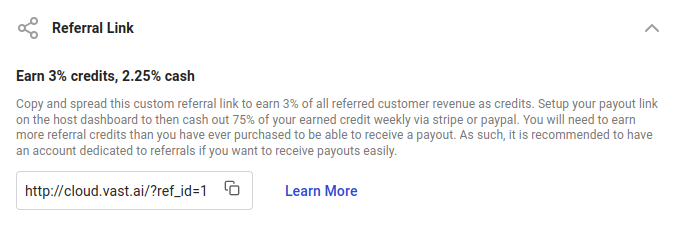
Referral Link Fields
Environment Variables
You can add, edit, and delete the environment variables stored on your account in the Environment Variables section.
Env Section
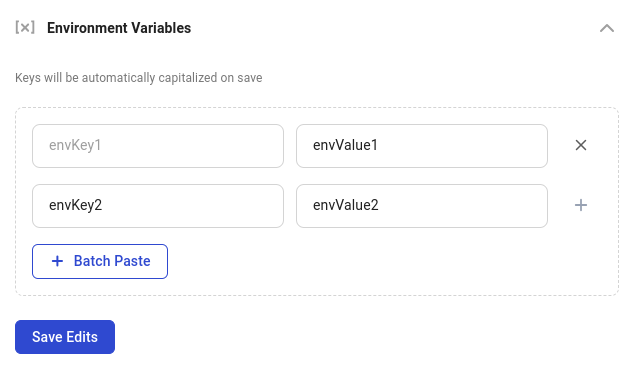
Env Fields
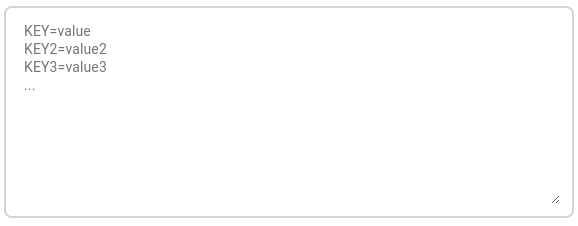
Env Batch Paste
Notification Settings
You can subscribe or unsubscribe from our email newsletter by selecting or unselecting this checkbox in the Notification Settings section.
Cloud Connection
In this section, you can integrate and connect with cloud providers such as Amazon S3, Backblaze, and Dropbox.
Cloud Connection Section
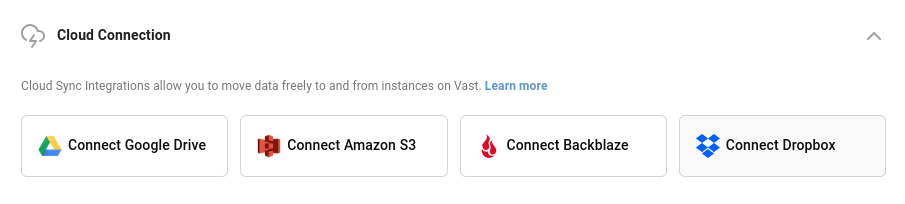
Cloud Connection Fields
Invoice Information
In the Invoice Information section, you can set personal information for your invoices.
Invoice Information Section
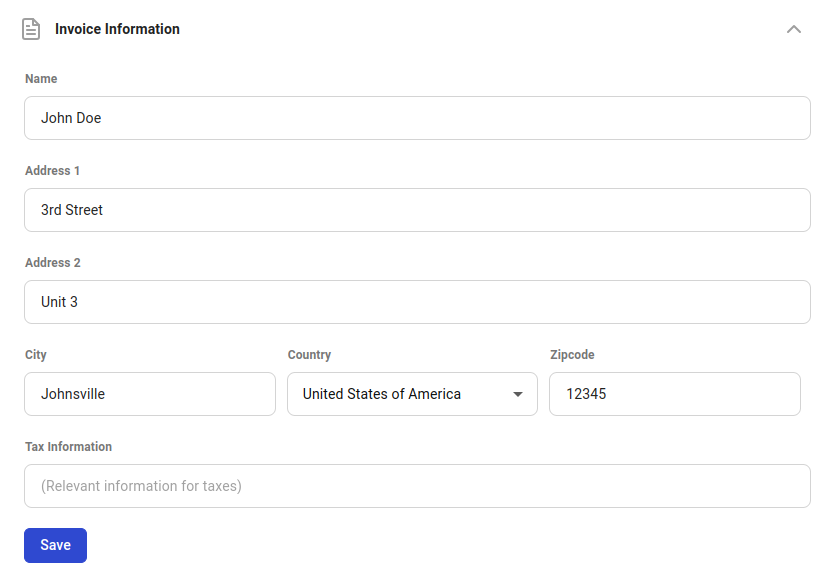
Invoice Information Fields
Common Questions
Can I delete my account?
You can now delete your Vast.ai account. Before deleting:- Remove all machines, clusters if you are a host.
vastai delete machine machine_idvastai delete cluster cluster_id
- Destroy / delete all instances and volumes.
- Teams: If you own a team, it will be deleted — transfer ownership if needed. If you’re a member of a team, you’ll be removed from it.