Overview
Vast requires pre-payment of credits for GPU rentals. Once credits are purchased, they appear in your account balance. We accept credit card payments through Stripe and crypto payments through Crypto.com and Coinbase. Use the add credit button to purchase credits one-time. Use the auto-debt feature to have the system automatically top up your account using a saved credit card when it runs low.Negative Balances
Vast does not immediately delete your instances or data when your account balance reaches zero.- When balance reaches zero (or below):
- Your instances are stopped automatically but not destroyed.
- This ensures your data remains available so you can copy it off.
- However, since the data is still stored on the machine, you will continue to be billed for storage on stopped instances — even if your balance is negative.
- If you have a payment method saved:
- Your credit card will be automatically charged periodically to cover any negative balance.
- This allows you to restart and continue using your instances without losing data.
- If you do not have a payment method saved:
- The system cannot charge your account.
- Your instances and stored data will be deleted to prevent indefinite unpaid usage.
Auto Debit (credit card only)
You can set a balance threshold to configure auto debits, which will attempt to maintain your balance above the threshold by charging your card periodically. We recommend setting a threshold around your daily or weekly spend, and then setting an balance email notification threshold around 75% of that value, so that you get notified if the auto billing fails but long before your balance depletes to zero. There is also an optional debit-mode feature which can be enabled by request for older accounts. When debit-mode is enabled, your account balance is allowed to go negative (without immediately stopping your instances).Update Frequency
Balances are updated about once every few seconds.Credit Card Security
Vast.ai does not see, store or process your credit card numbers, they are passed directly to Stripe (which you can verify in the javascript).Refunds
After spending credits, there are absolutely no refunds. For unspent credits, contact us on the website chat to request a refund. In most cases we can refund unspent credits. Unfortunately Coinbase Commerce does not support refunds, so there are no refunds possible for credits purchased via Coinbase Commerce.Pricing
There are separate prices and charges for:- Active rental (GPU) (in $/hr)
- Storage costs (in /hr)
- Bandwidth costs (in $/TB)
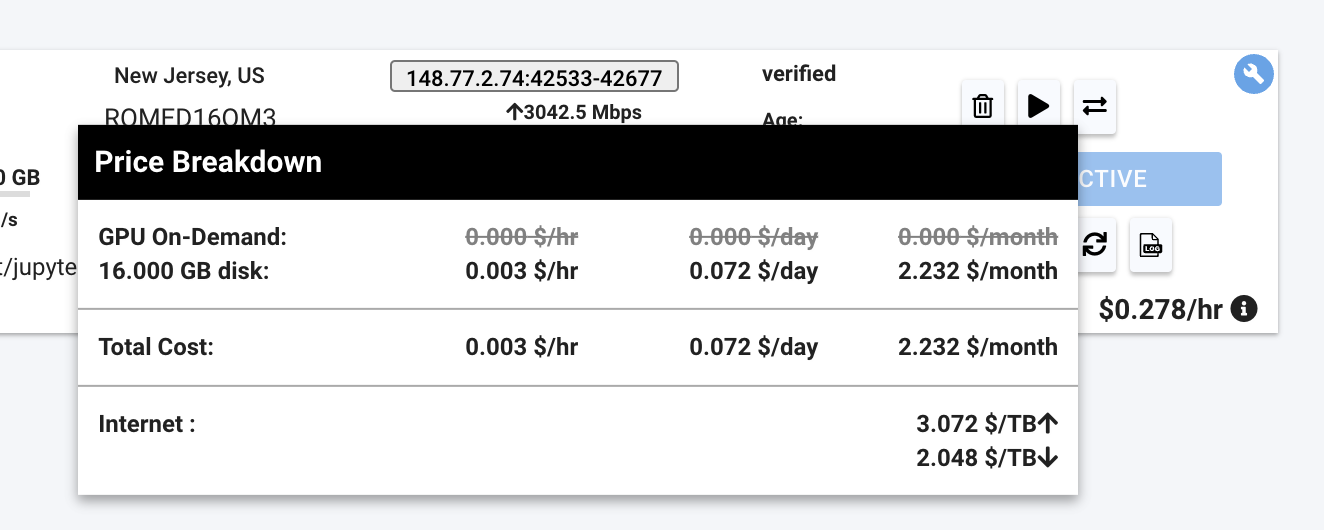
Price Details
Payment Integrations
We currently support major credit cards through stripe and crypto payments through Coinbase and crypto.com.Page Walkthrough
In this section we will walk through the Billing page you can find within the Console when logged into your Vast account.Credit Balance
Here you can see the current amount of Vast credits you have. This section also shows your current credit spend given your current instances. You can also view your transactions and generate invoices here.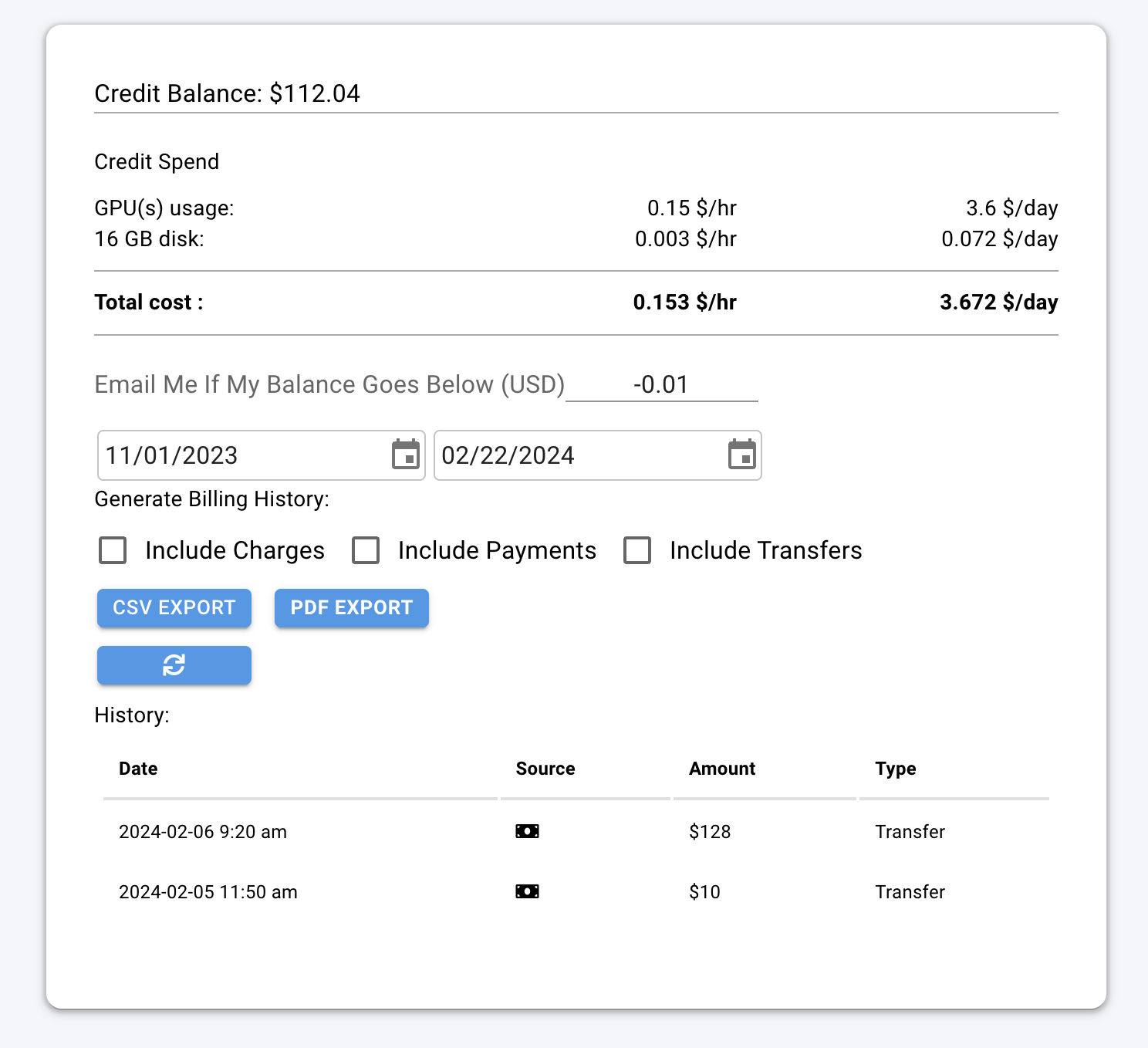
Credit Balance
Payment Sources
In this section you can add payment methods and add credit to your account.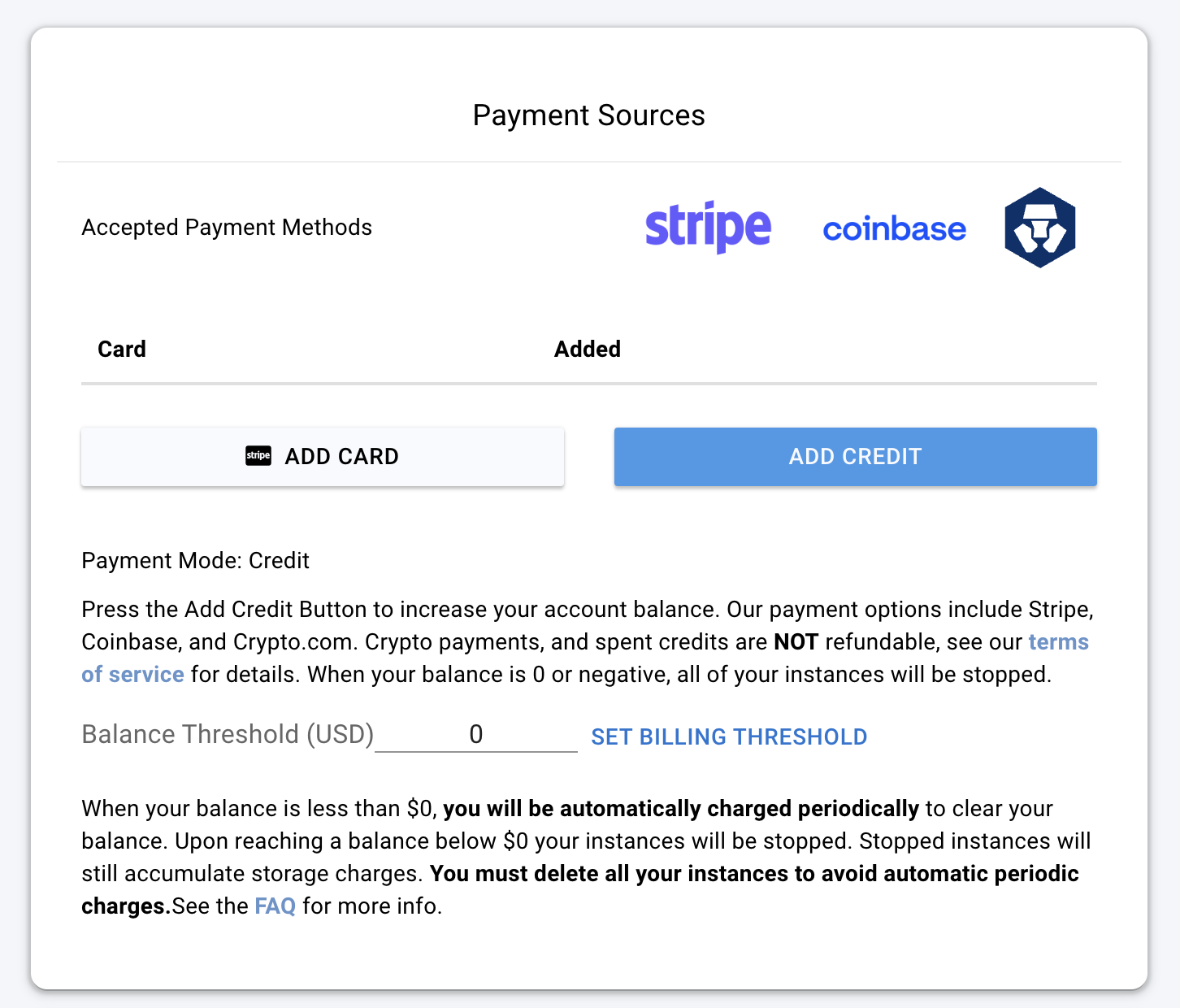
Payment Sources
Transfer Credits
From this section, you can transfer your personal credits to a different account or team.
- To transfer credit to another user, you will need their email address. ⚠️ This action is irreversible, so please double-check the email before proceeding.
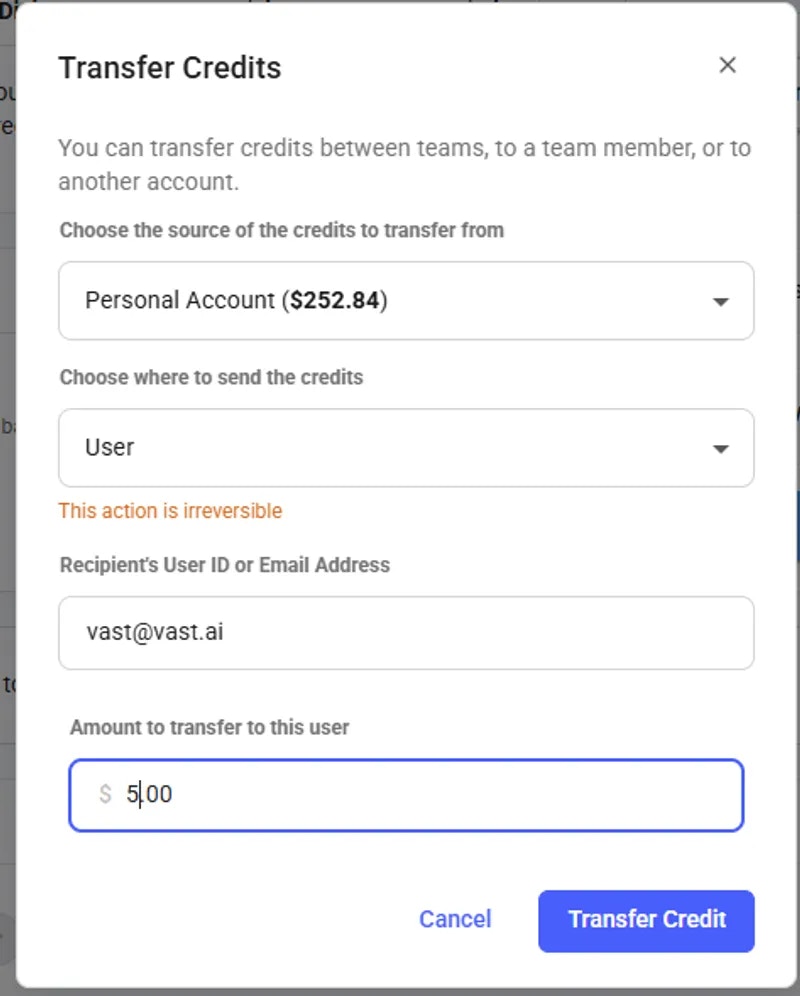
Transfer Credits pop-up
- to transfer credit to a team, you should be a part of the team.
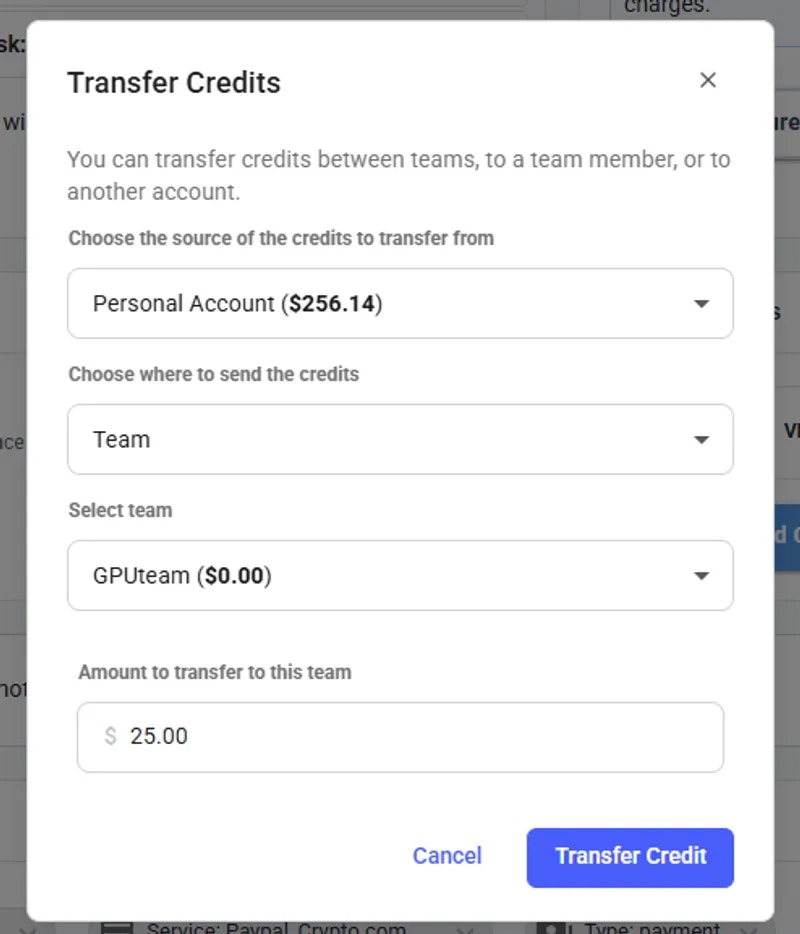
Transfer Credit to a team
- To transfer credit from a team back to a personal account, you must be the team owner. You will need to switch to your team context and open Billing Page form there to see following pop-up.

Transfer Credits
Invoice Info
Here you can add the information to be shown on invoices you generate.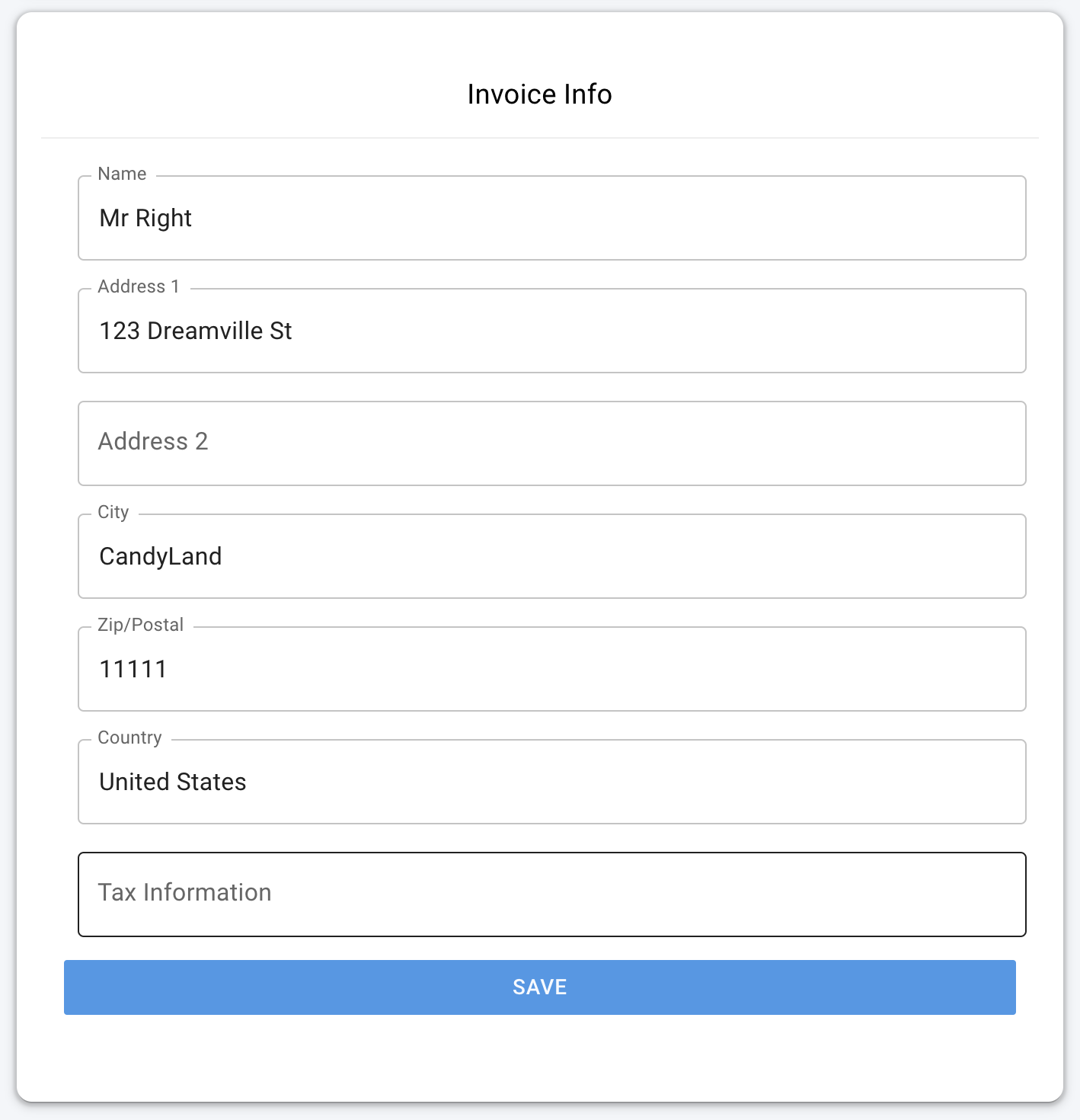
Invoice Filled
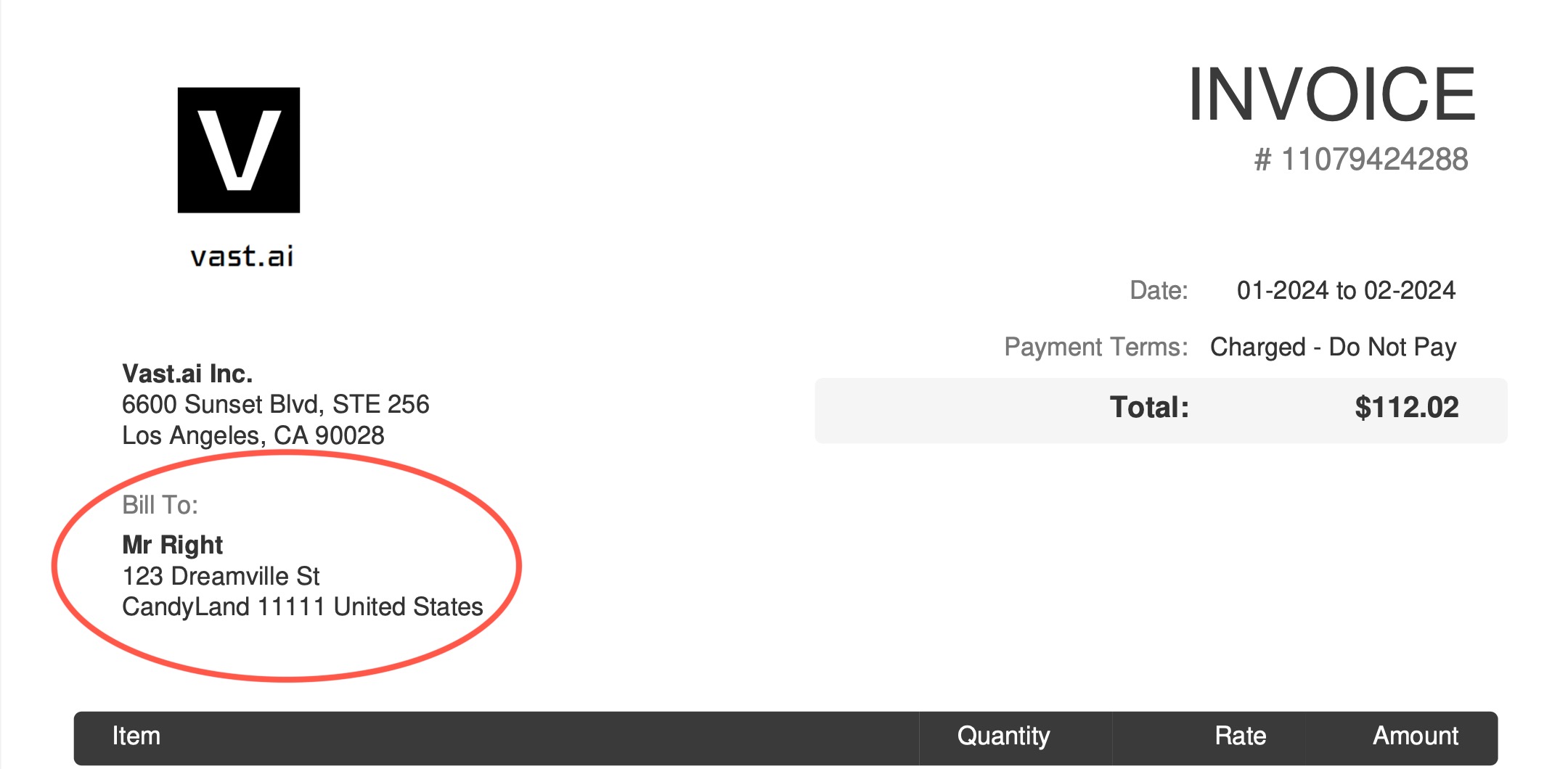
Invoice With Fill Circle