- A volume is physically tied to the machine it was created on.
- It can only be attached to instances running on the same physical machine.
- It cannot be moved or attached to instances on other machines.
Volume size cannot be changed after creation, so be sure to choose the size carefully based on your expected storage needs.
Creating a Volume in GUI
This guide will walk you through the process of creating a volume using a template in the GUI. You can create the volume during instance creation by using a template with volume settings enabled, or you can create a volume by using dropdown menu on the Search page.How to create a volume via Add volume dropdown menu on the Search page?
-
Select a template then click on Add volume dropdown. You will see an option labeled Local volume with a + (plus) button next to it.
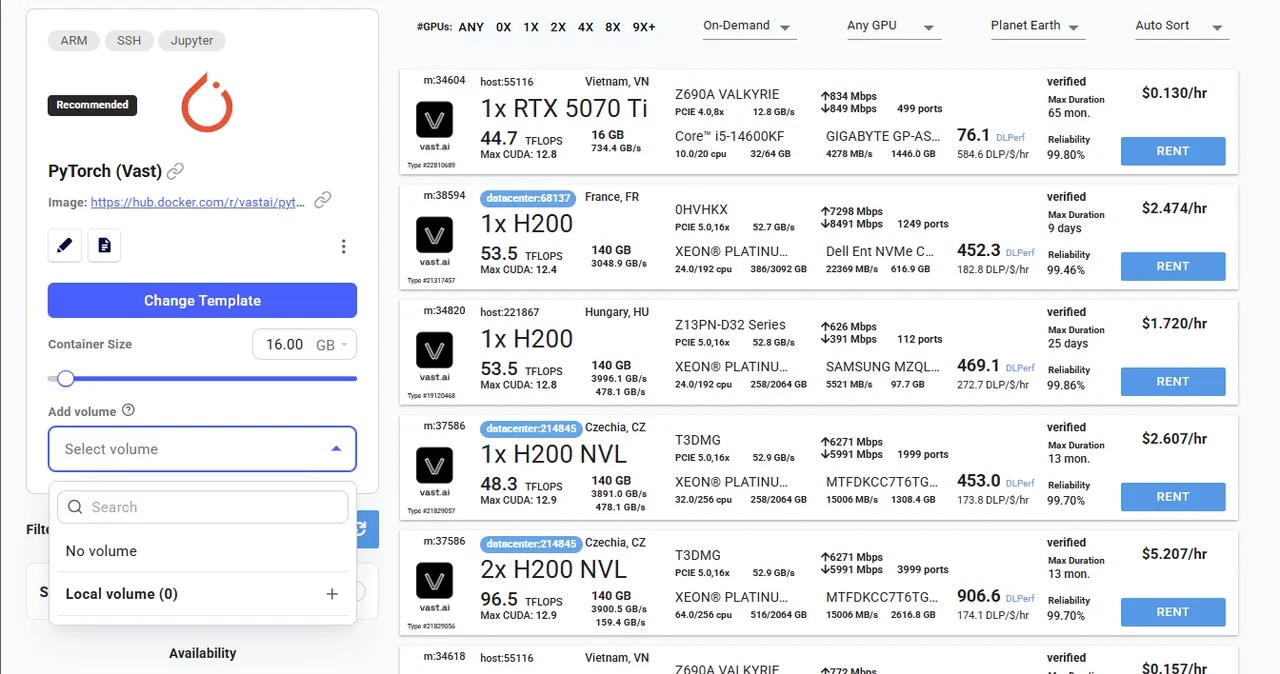
-
Click + button. This will allow you to adjust the volume size using the slider. Once enabled, offes will display the available volume size.
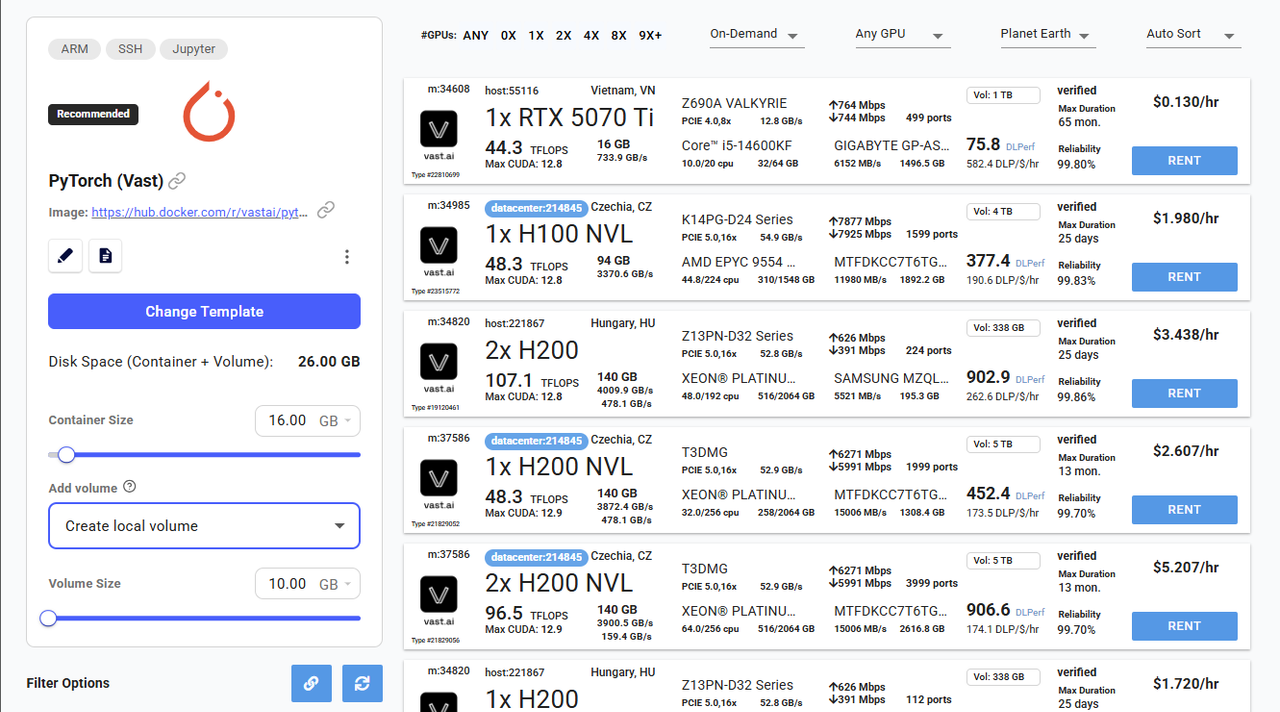
Create local volume
-
Click Rent button to launch your instance along with the volume. Once the instance is running, your volume will be automatically mounted and available inside the container at the /data directory.
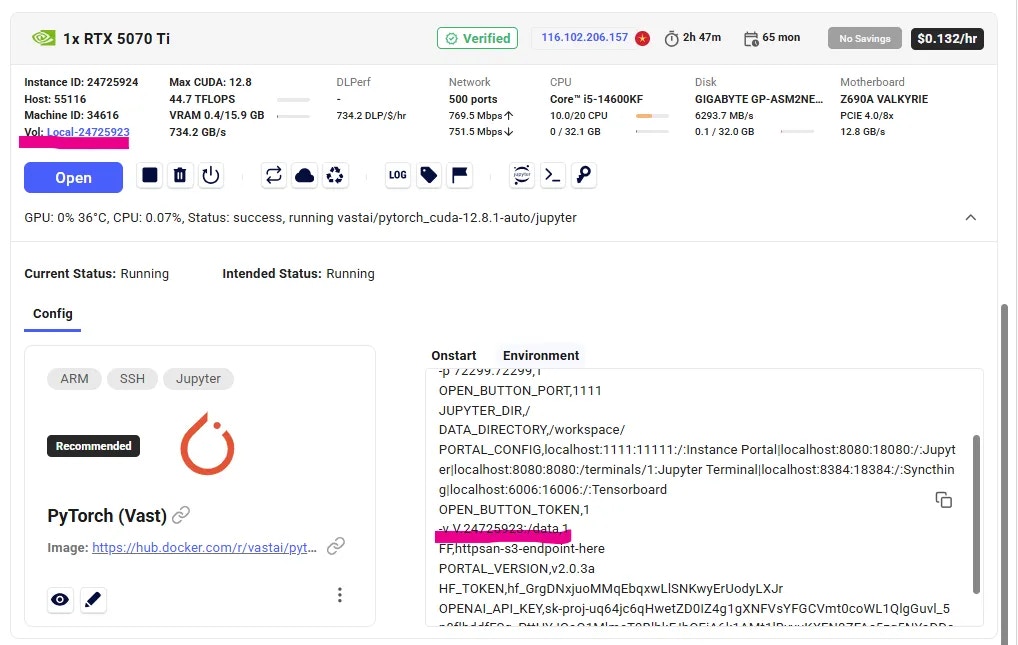
Volume on instance
-
You can find your volume information on Storage page.
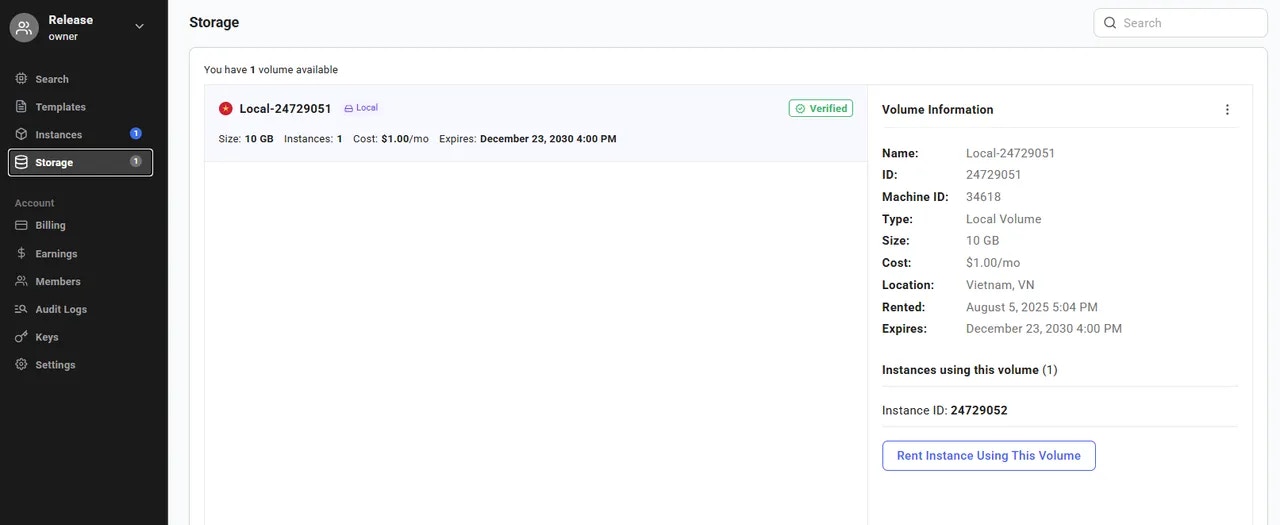
Volume info
How to create a volume using a template?
- Choose a Template. You can either choose an existing template from the Recommended list or create your own custom template.
-
Open Template Editor (Click on pencil icon on a template card). Scroll down until you see the Disk Space (Container + Volume) section.
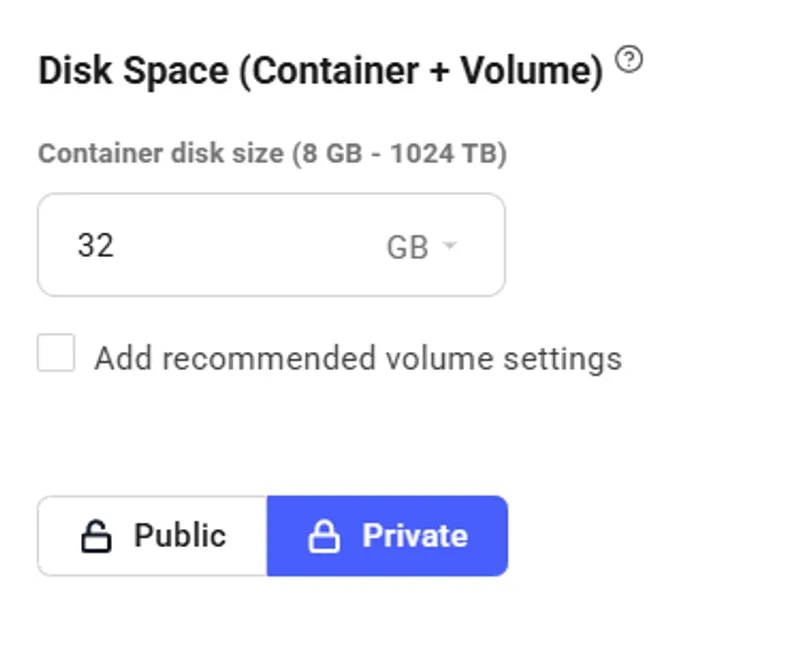
-
In this section, check the box Add recommended volume settings. Once selected, a new configuration area will appear where you can enter the volume size and specify the installation path. A default path is provided, but you can modify it if needed.
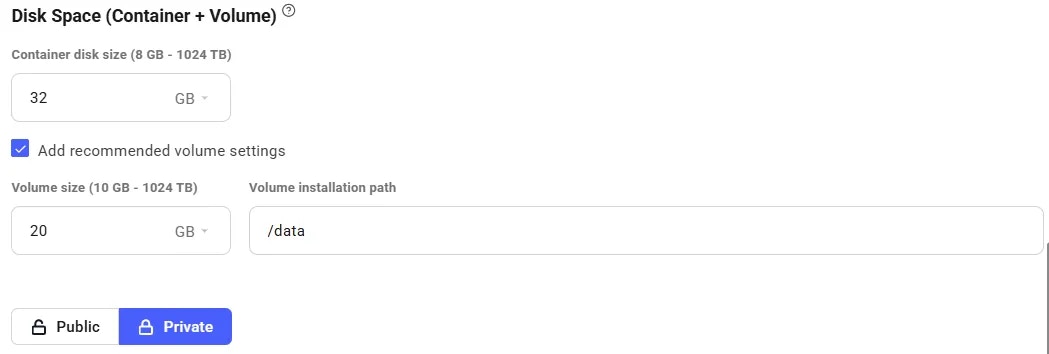
Volume settings
-
After filling in the volume details, click Save&Use or Create&Use Template to apply your changes and navigate to the Search page. Offers that support volumes will now display a volume badge showing the available volume size. You can adjust the volume size using the slider in the Search page after your template is configured.
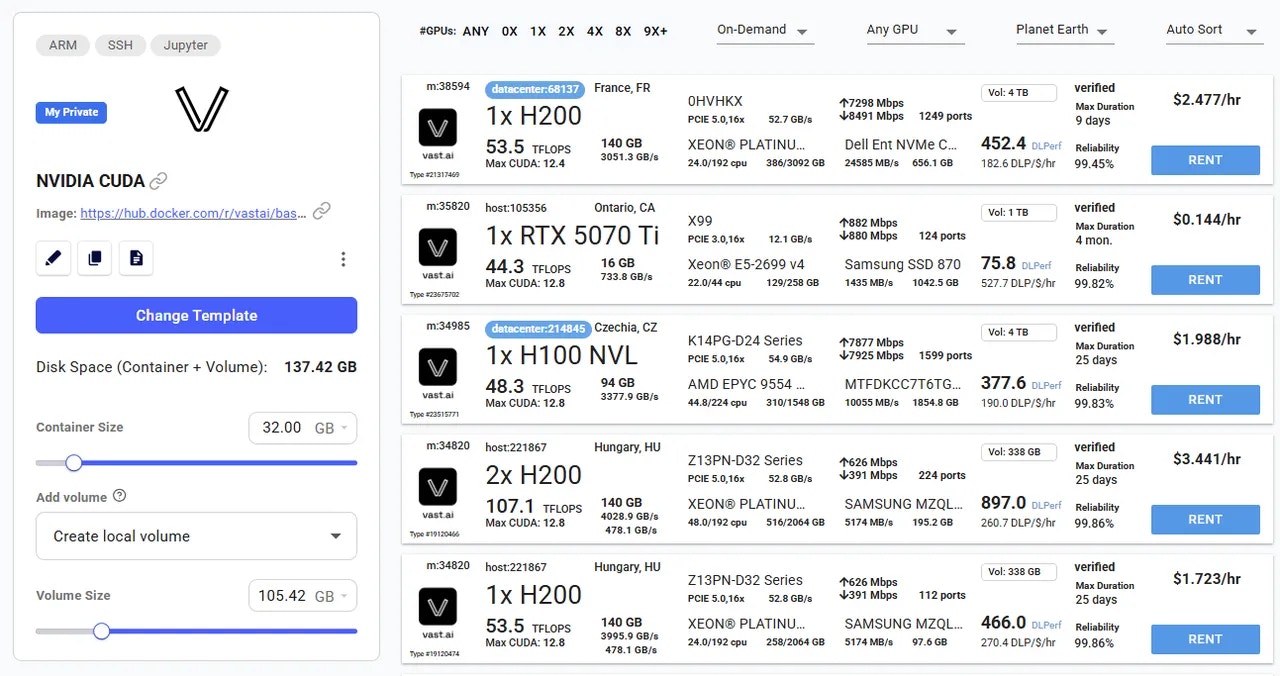
- Select a GPU and click Rent button.
How to view volume pricing?
To view pricing details, simply hover over the Rent button for any offer.
Deleting volume
To delete a volume, the instance it is attached to must be deleted first. Deleting a volume that is currently mounted to a running or stopped instance is not allowed. Delete a Volume:- Make sure the volume is not attached to any instance. If it is, delete the instance first from the Instances page.
- Once the volume is detached, go to the Storage page.
-
Find the volume you want to delete, click on the three-dot menu (⋮) next to it, and select “Delete volume”.
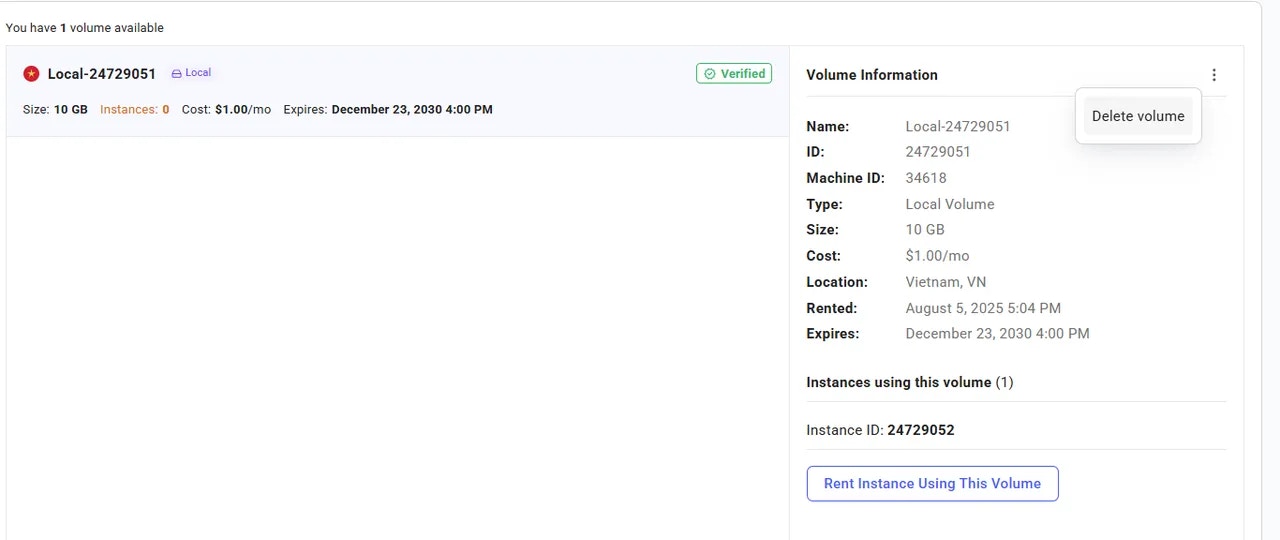
Delete volume
- Confirm the deletion. This action is permanent and cannot be undone.
How to create an instance with existing volume?
If you already have a volume and want to launch a new instance using it, follow these steps:- Go to the Storage page and select the volume you want to use.
-
In the Volume Info section, you will see a button labeled Rent instance using this volume.
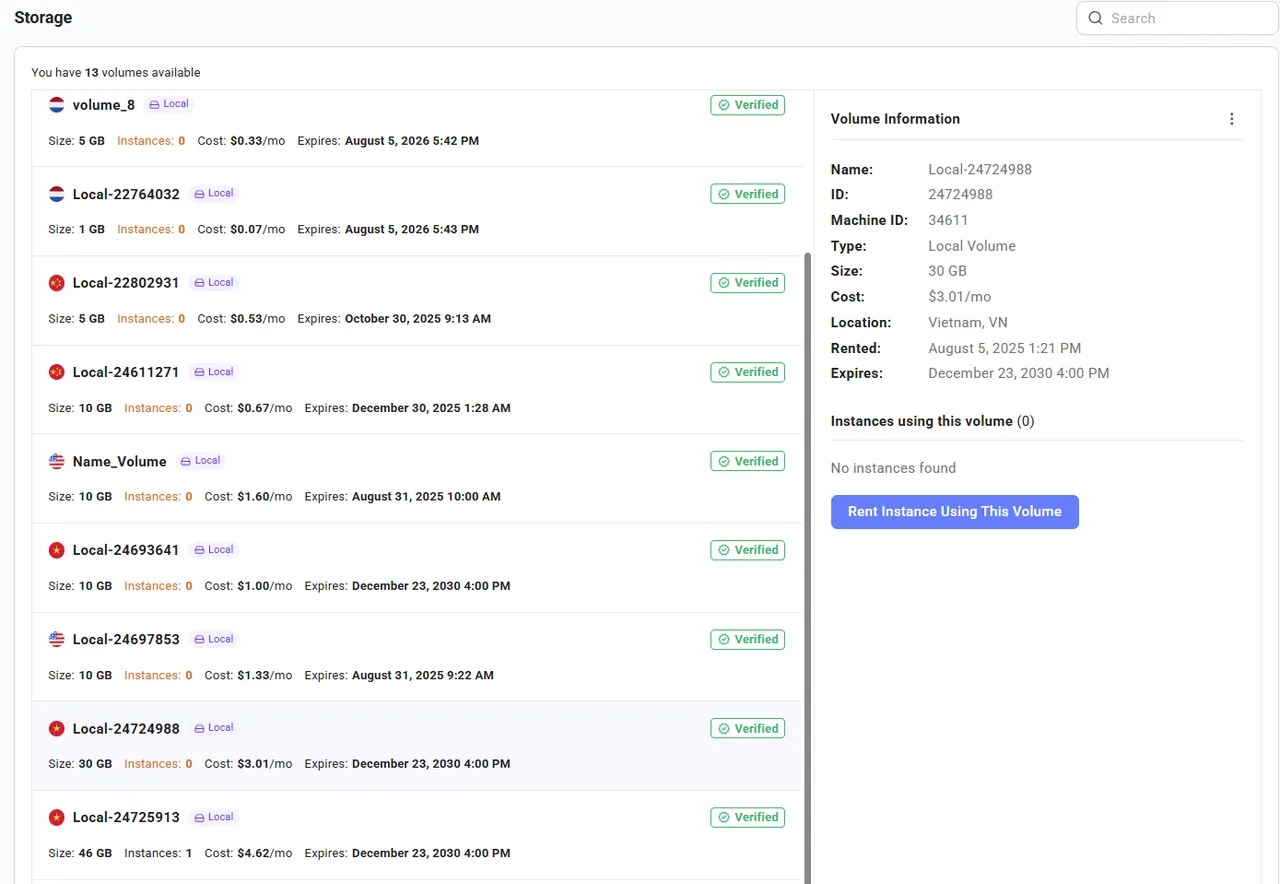
- Click this button. You will be redirected to the Search Page, where available offers are automatically filtered to match the same machine where the volume is located.
- Select your preferred offer and proceed to launch the instance. The selected volume will be automatically attached to the instance upon creation.
Creating a Volume in CLI
To create a volume, you can use the vast CLI. See our CLI documentation for set-up and usage of the CLI. You can search for volume offers using the command:Text
Text
Text
How can I create an instance with a volume?
Now that your volume is created, you can use it by creating an instance on the machine with the volume, and passing the volume in the env argument. The format is -v <volume_name>:<mount_point>, for example:Text
Can I use my volume on a different machine?
You can’t directly use the same volume on a different machine, but you can clone the volume to a machine that has an available volume contract.The clone command will create a new volume contract on the new machine, provision the volume, and copy all existing data from the existing volume to the new volume. To clone a volume, you can use the command:Text
How can I delete my volume?
When you’re done using it, you can delete your volume using the commandText
How can I see what instances are using my volume?
The commandText