Reserved Instance Discounts at Vast.ai
At Vast.ai, we’re always working to make cloud computing more efficient and cost-effective. Our feature — Reserved Instance Discounts — helps you save up to 50% or more on long-term compute needs while giving providers more consistent revenue.Why Use Reserved Instance Discounts
With on-demand instances, you:- Pay only for the time you use (pay-as-you-go).
- Can stop the contract at any time.
- Note: If you stop the instance, the GPU will be released and may be rented by another user. If you want to keep using it, you will need to wait until the GPU becomes free again.
- pre-paid - commit in advance,
- fixed term - reserve for 1, 3, or 6 months (or custom durations via CLI),
- trading flexibility for significant savings,
- Best for:
- Long-term projects
- Continuous workloads
- Stable, predictable GPU needs
Warning: If you stop a reserved instance, the GPU will be released and can be rented by someone else. There’s no benefit to stopping it.
Tip: Depositing more funds recalculates your discount — larger deposits generally mean bigger discounts.
How It Works
You can convert an on-demand instance into a reserved instance with a lower hourly rate by pre-paying. Ways to reserve:Step 1 — Rent the Instance 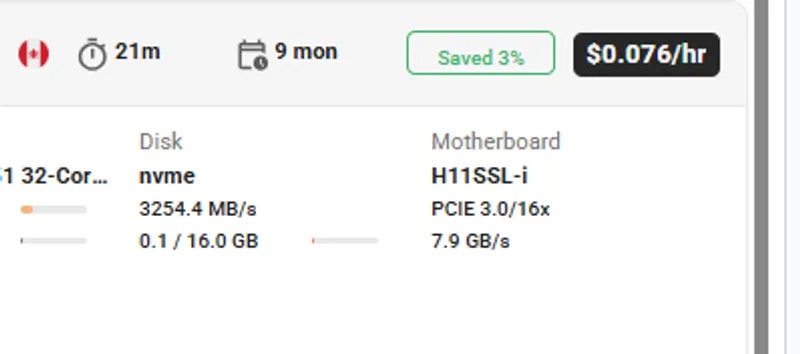
- Go to Search page.
- Find a GPU that meets your requirements, click the Rent button.
- This creates an on-demand instance.
- Go to the Instances page.
-
On your instance card, find the green discount badge.
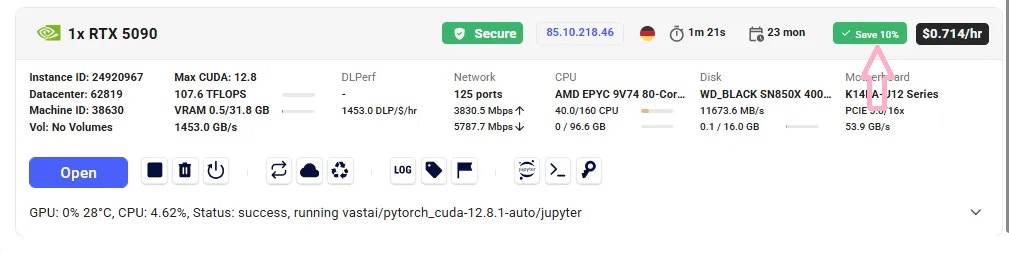
Save badge
-
Click the badge — a new window will open with the available pre-paid periods (e.g., 1 month, 3 months, 6 months).
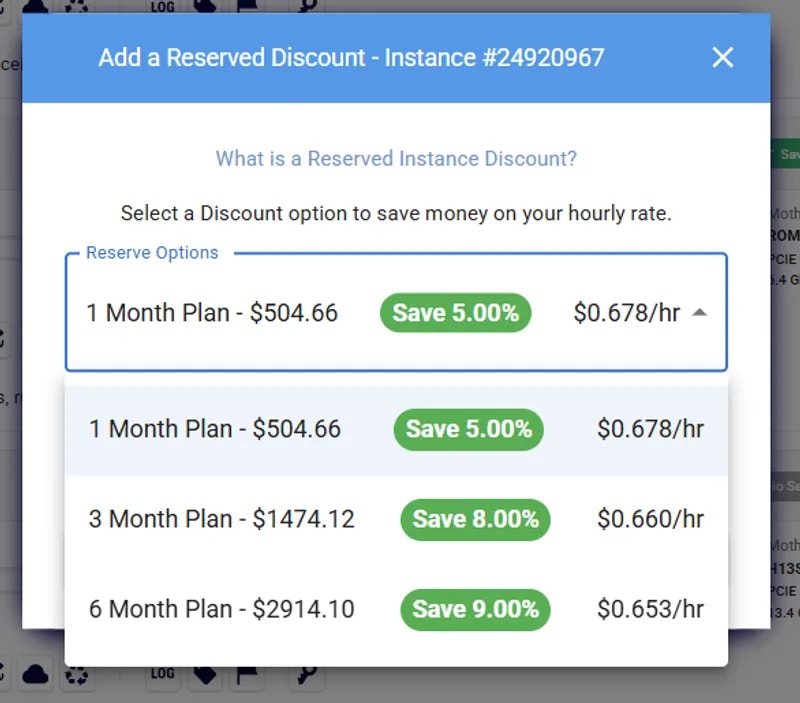
Add Reserved Discount
- Select your preferred period and confirm. The system calculates deposit and discount automatically.
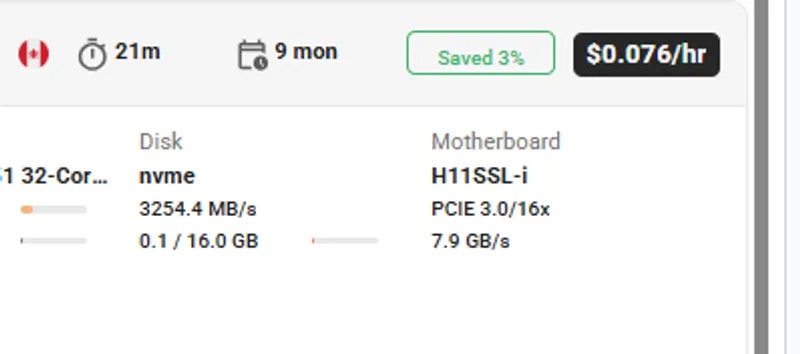
Add a Reserved Instance Discount to this instance to save money on your hourly rate. By adding a Reserved Instance Discount to an instance you will allocate credits to the instance from your account. These credits will be used to pay for the instance’s hourly rate. If you run out of credits, you will be charged the hourly rate for the instance.
Extending a Reserved Instance
You can extend your reservation via:Same flow as above - via Save badge on instance card.
Important:
Every time you add credits, your discount is recalculated.
Avoid adding small amounts mid-term — you could end up with a worse rate.
For example:
If you have a 3-month reservation and add 2 weeks of credit with only 2 weeks left, your discount could drop.
Refunds
You can cancel (destroy) a reserved / prepaid instance to get part of your deposit back. Refund = Remaining deposit minus total discount already received. Example:- On-demand: 720/month
- Reserved (1 month): $576/month
- Cancel immediately → Refund = $576
- Cancel after 15 days → Remaining = 216 (after discount penalty)
- Cancel at the end → Refund = $0
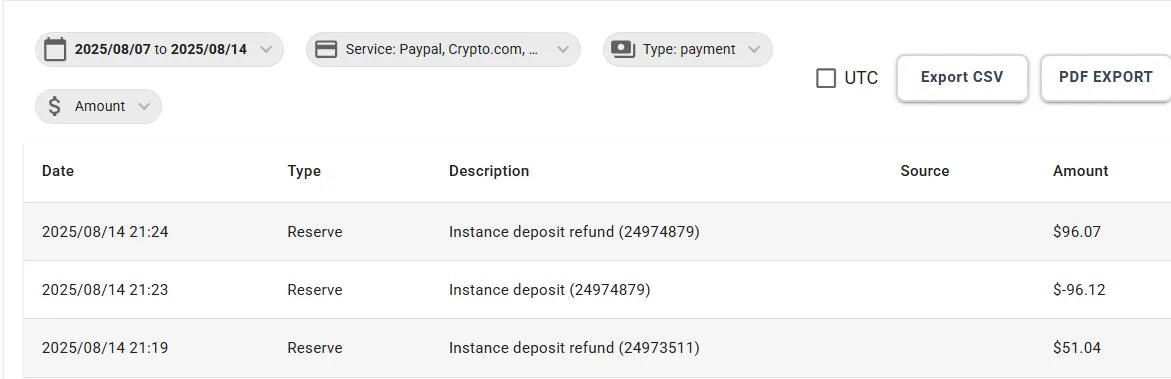
Billing
Common Questions
How can I preview the Reserved Instance price before renting?
Yes — you can check the reserved price before committing:- Go to the Search page.
-
Switch the On-demand filter to the Reserved filter.
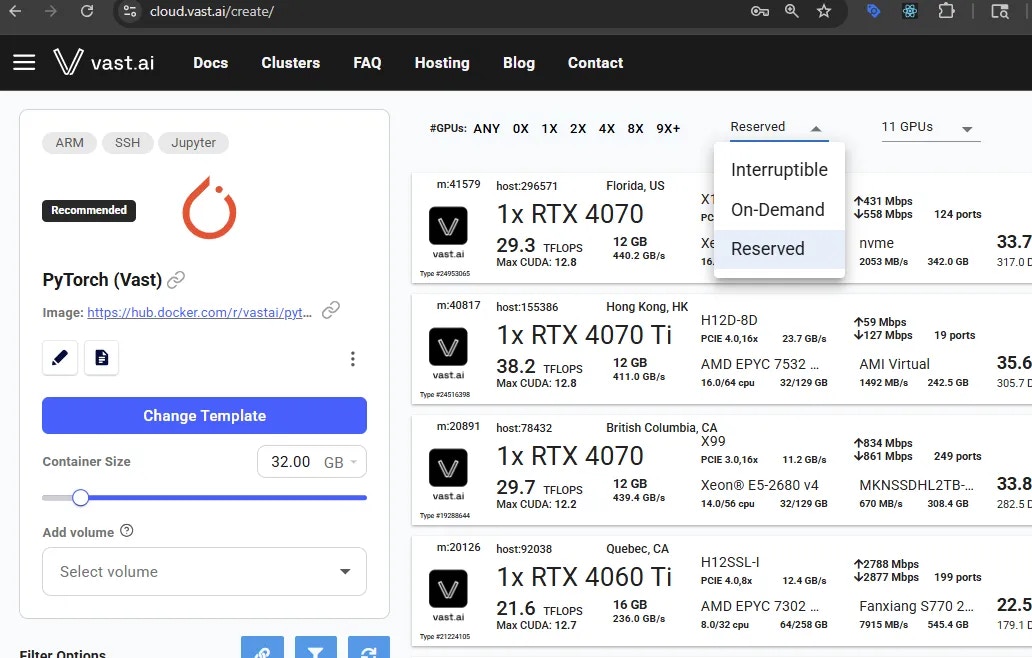
Reserved Filter
- Set the duration filter (e.g., 1 month), if needed.
-
Hover over the Rent button — you’ll see a breakdown, including a Reserved cost section.
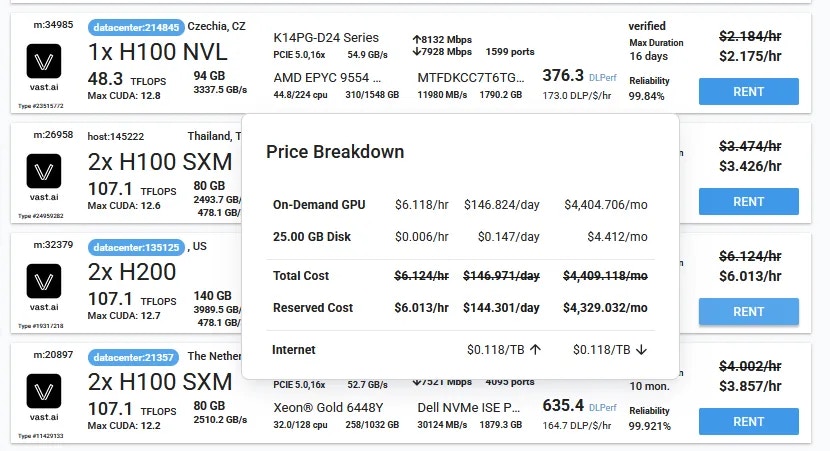
Price Breakdown
- If you like the price, click Rent and follow the steps to convert it to a reserved instance.
Can I switch an existing on-demand instance to reserved?
Yes, if there is an available discount. Go to the Instances page, click the discount badge on your instance card, choose a period, and confirm.Can I extend a reserved instance?
Yes — you can extend it anytime via the same discount badge in the Instances page, as long as the instance still has an active discount period. You can use the CLI for custom amounts.What happens if I cancel / delete a reserved instance early?
You’ll receive a partial refund of your unused pre-paid balance, minus the total discount received so far. You will see the refund on Billing page.What happens if I stop a reserved instance?
If you stop the instance, the GPU will be released like any other instance and may be rented by another user.Summary of Benefits
- Save up to 50% or more on predictable workloads.
- Lock in stable costs for up to 6 months.
- Flexible options to reserve and extend via GUI or CLI.