Run Your First Template
To jump right in and run a template, follow these steps. Visit the templates section of the console where you will find all of our recommended templates.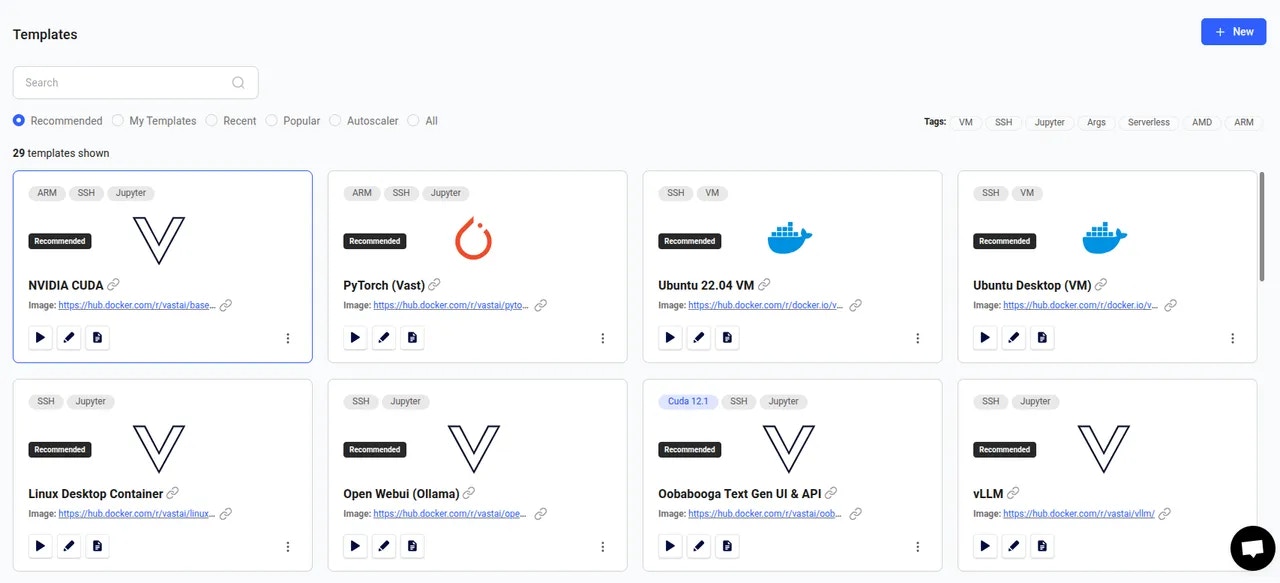
Recommended Templates
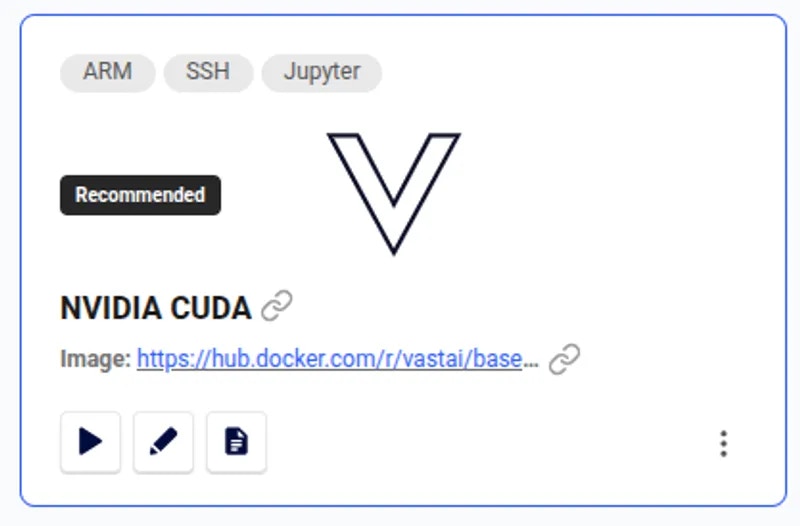
NVIDIA CUDA Template
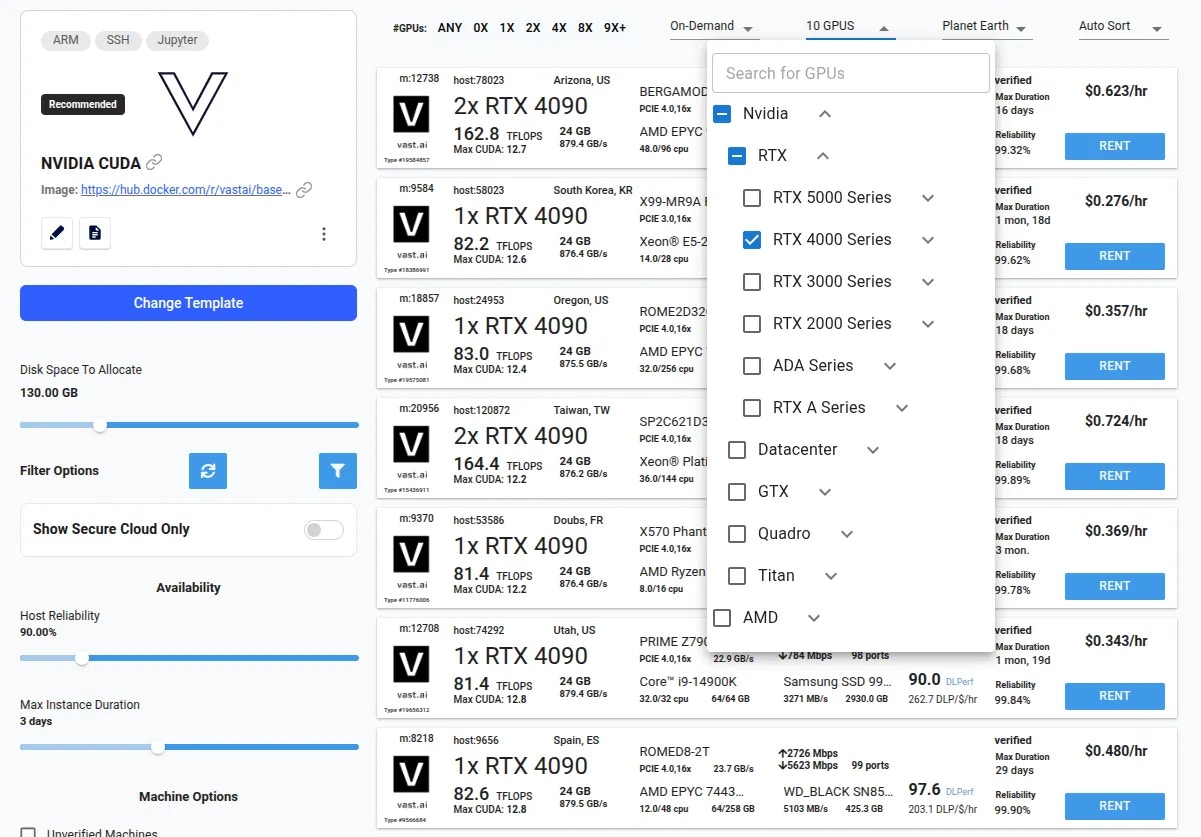
Offers page with GPU filter active
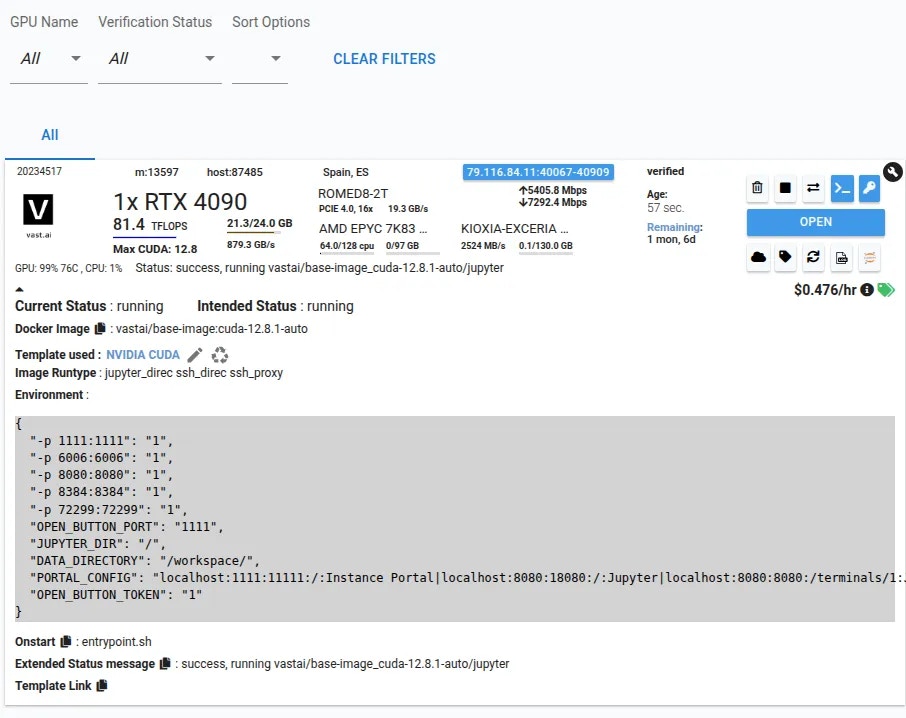
Instance view with blue open button
The action of the open button depends on the template you have chosen - In this example you will be transferred to the Instance Portal. To learn how to configure Instance Portal links, see our Advanced Setup guide.
Next Steps
Now that you’ve run your first template:- Understand templates better - See Introduction to learn about templates and Vast’s template ecosystem
- Create your own template - Follow our Creating Templates tutorial
- Explore advanced features - Check out Advanced Setup for provisioning scripts and custom images