The Members Page
The Members page is the main hub for managing your team. Here you can view team members, assign roles, invite new members, and access team settings. Here’s an example of what a Members page looks like in the console: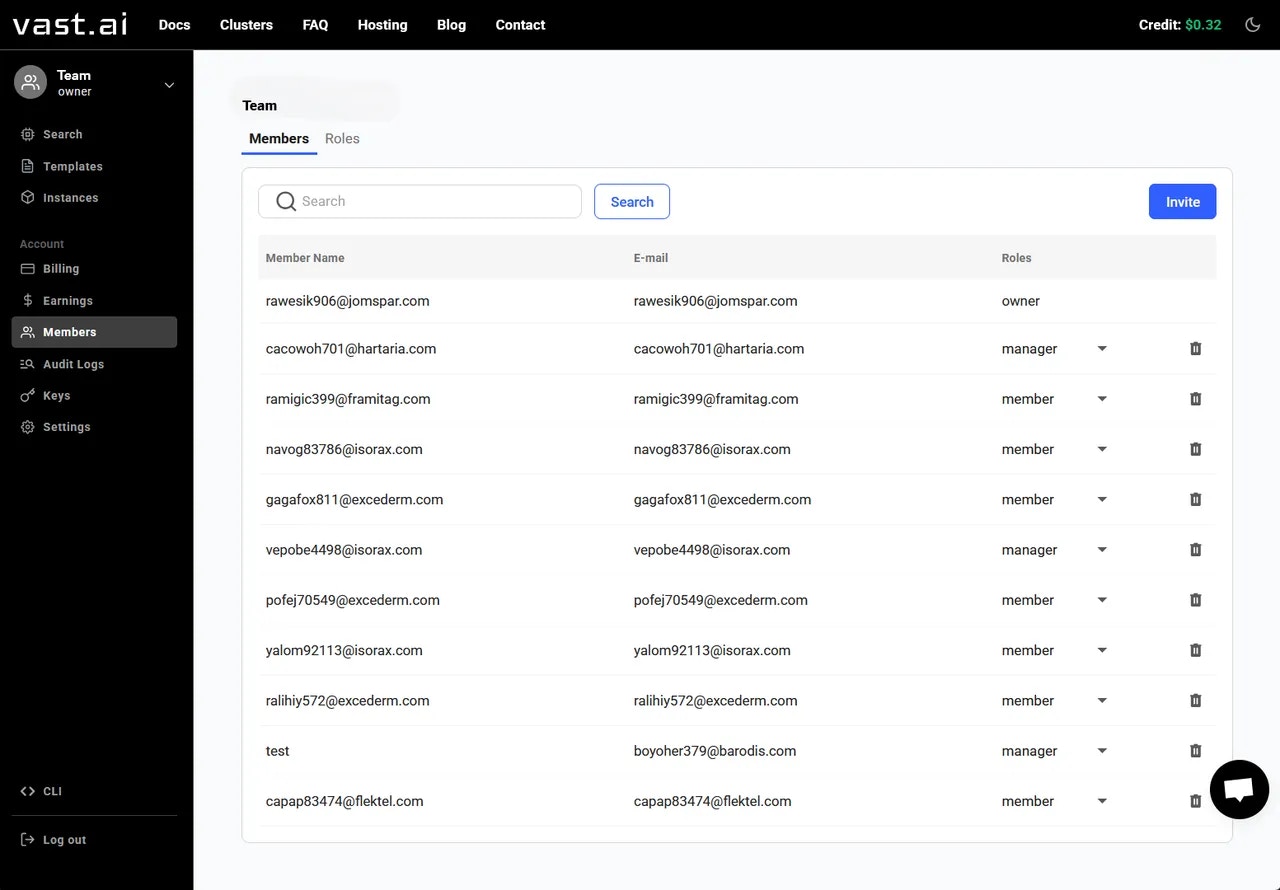
- View all team members and their assigned roles
- Change member roles by clicking the directional arrow
- Remove team members
- Invite new members
- Access team settings (three-dot menu)
Inviting Team Members
To invite a team member, go to the Members Page and click on the Invite button. This will bring up a popup where you can enter the email and team role for the person you want to invite. Once complete, click Invite to send the invitation email.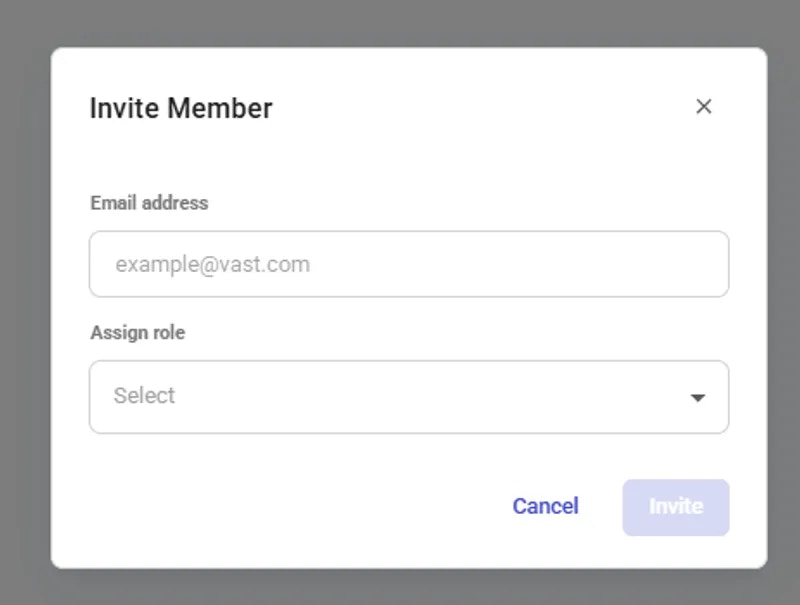
Invite Member
Accepting Team Invitations
- Receiving the Invitation Email: Invitees will receive an email containing a unique team invitation link.
- Completing the Joining Process: Clicking the link will initiate a set of operations to add the invitee to the team. This may involve signing into the Vast.ai platform or creating an account if necessary.
- Confirmation of Membership: Once the process is complete, the new member will be officially added to the team and will have access based on their role.
Best Practices for Invitations
- Ensure Accurate Email Address: Double-check the email address before sending invitations to avoid any miscommunication.
- Communicate with Invitees: Inform potential team members that they will be receiving an invitation and what steps they need to follow.
- Follow-up on Pending Invitations: Keep track of sent invitations and follow up with invitees who haven’t joined yet. Note: Team Invitations will expire after 4 hours.
Managing Member Roles
You can change a member’s role by clicking on the directional arrow next to their name and selecting a new role.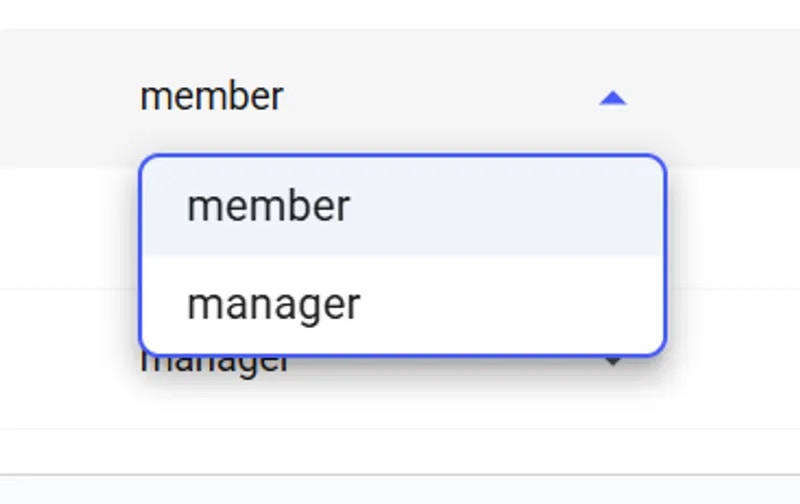
Change Roles
- Manager: Full access to team resources
- Member: Limited read access to most resources while still being able to rent instances
Editing Team Settings
Change Team Name
You must be a team owner or team manager to update the team name. Here is how to do it:- Switch to Team Context by clicking your profile in the top-left corner
- Select the team you want to manage
- Open the Members Page
- Click the three-dot menu and select ‘Edit Team Name’
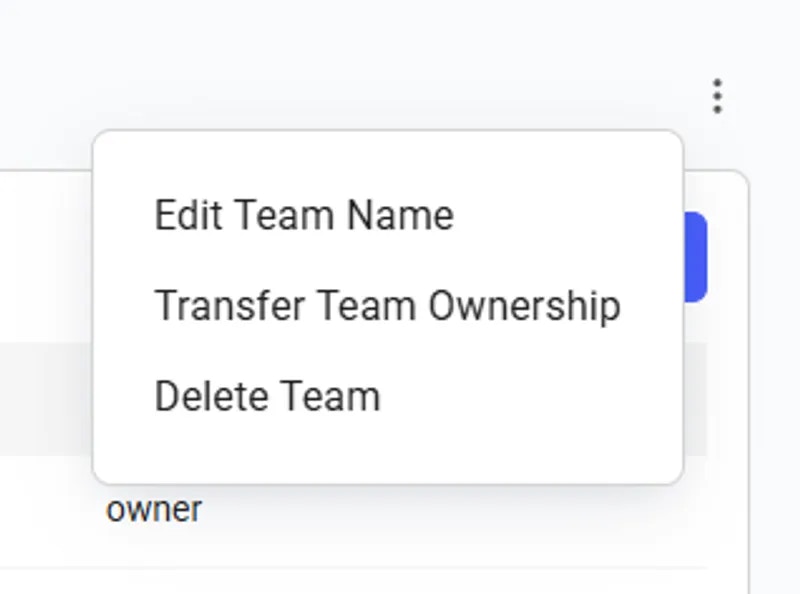
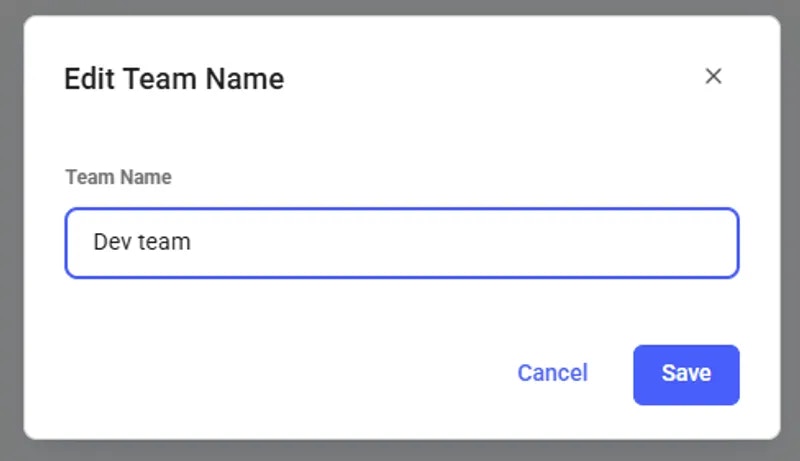
Edit team
Transferring Team Ownership
The Transfer Team Ownership feature allows an owner to seamlessly reassign the team to another member within it. To do so, navigate to the Members page and click the three-dot menu in the upper right corner.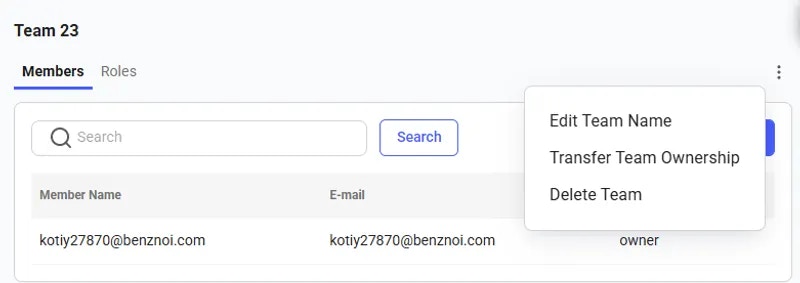
Three-dot menu
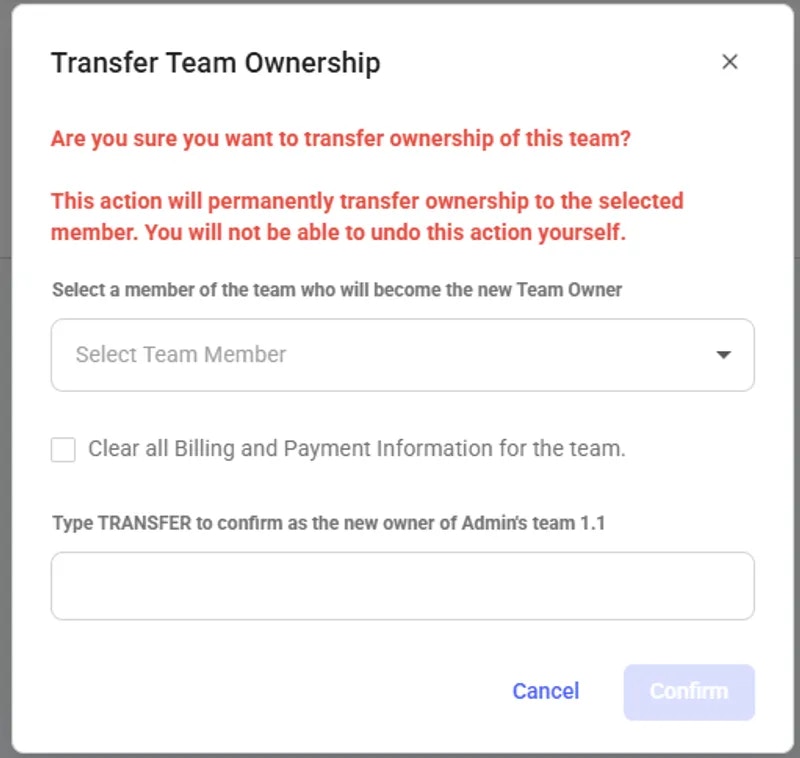
Transfer Team Ownership pop-up
Removing Team Members
You can remove a team member by clicking on ‘Delete’ next to their name, which will trigger a confirmation pop-up.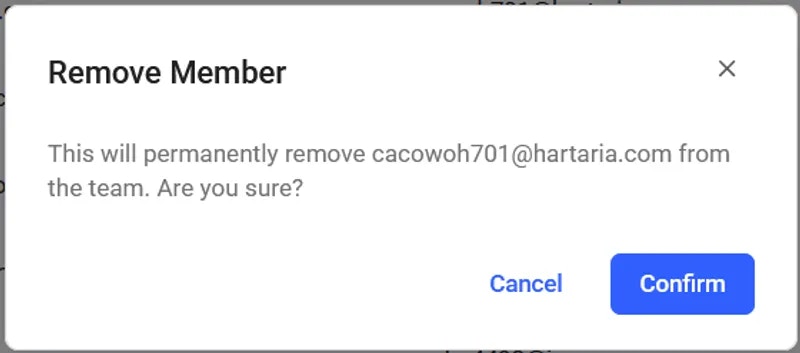
Remove Member